The Categorize question type presents learners with a set of options that they can organize into specific groups or categories. These options can include text, images, a combination of both, or equations.
The Categorize question type is available on the Wayground Individual (Super) and School & District Plans.
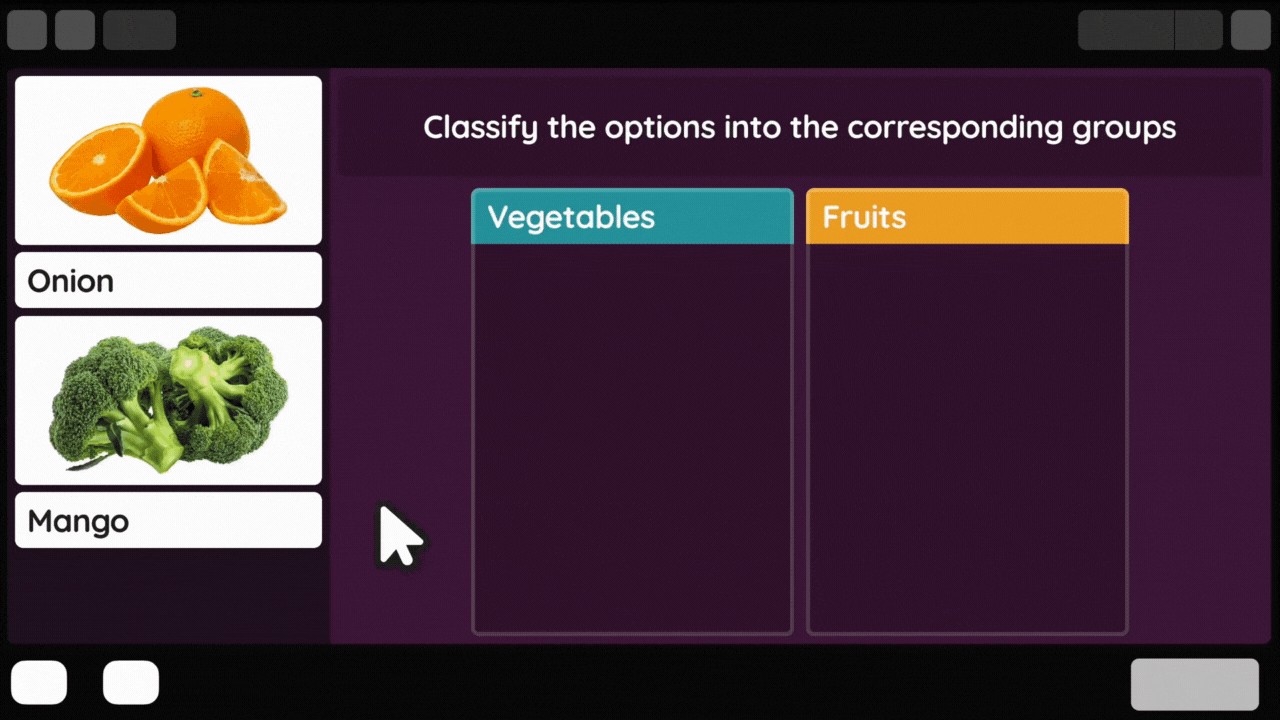
Benefits of the Categorize Question Type
Categorize is ideal for measuring students' ability to identify patterns and relationships. It encourages them to think critically as they evaluate various options and look for points of similarities or differences.
Categorizing items into different groups gives students a deeper understanding of real-world concepts. The versatility of this question type allows for easy customization across grade levels and subjects. Here are a few examples:
- 1. Math: organizing a pool of numbers into odd and even numbers
- 2. Science: sorting animals according to their species
- 3. Social studies: classifying countries according to their systems of governance
- 4. Languages: categorizing words as nouns, adjectives, or verbs
Creating a Categorize Question
Note that a Categorize question:
- 1. must contain at least two groups
- 2. must contain at least one option per group
- 3. can support a maximum of four groups
- 4. can support a maximum of 20 options in total
Here are the steps you can follow to create a Categorize question.
- 1. Create a new resource or edit an existing one
- 2. When you add a question, select the 'Categorize' question type

- 3. Type your question in the space provided. You can also add an image, audio clip, video clip, or equation here

- 4. Enter a name for your first group

- 5. Click on 'Add an option' to enter the options that belong to the category you created. You can enter text, an equation, an image, or an image with a caption
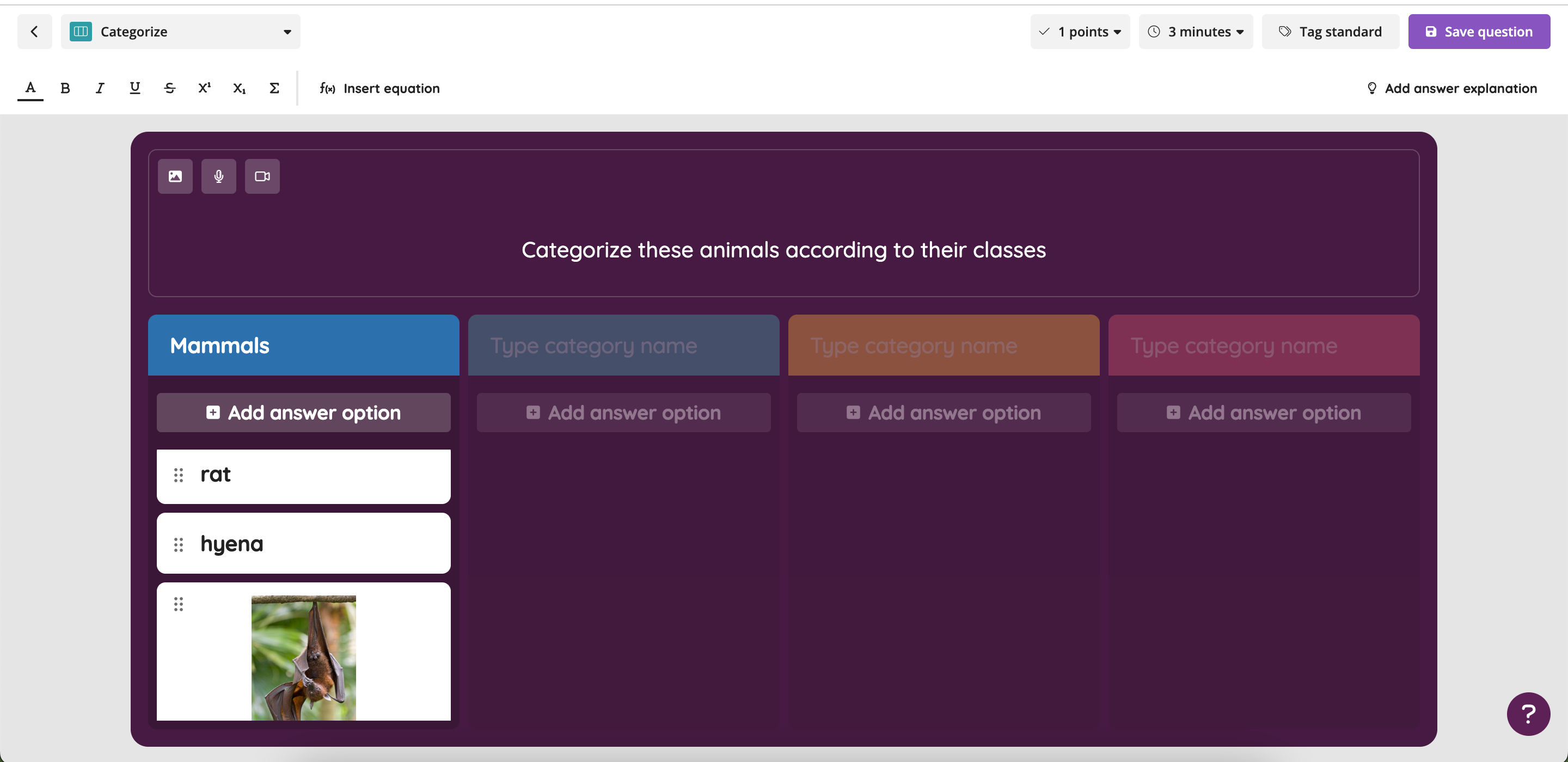
- 6. Repeat this process to create the remaining groups along with their respective options
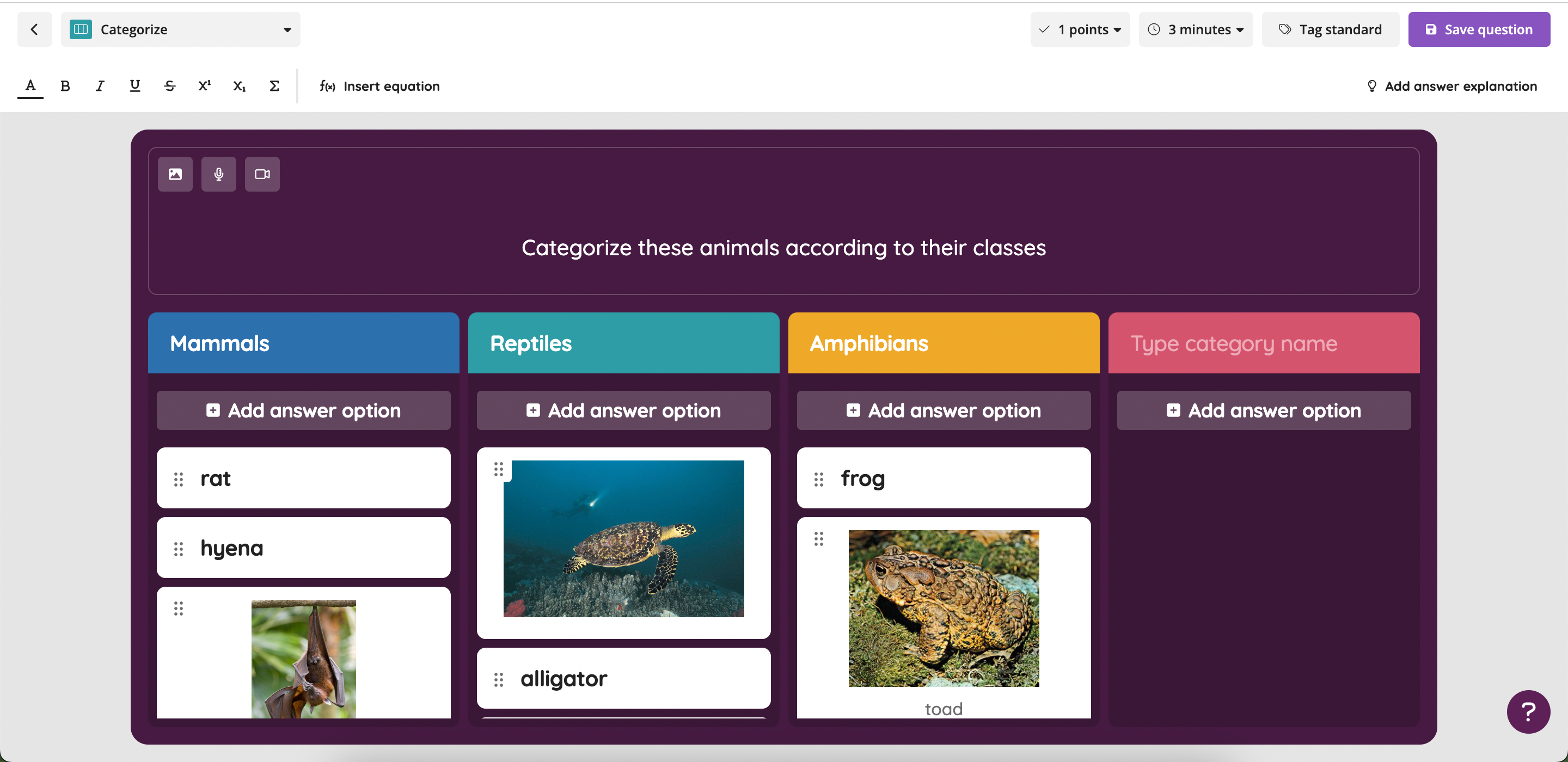
- 7. To change the group for an option you have already created, drag and drop the option into a group of your choice

- 8. To delete a group, hover over the name of the group and click on the trash can icon. Note that deleting a group will also delete all of the options that belong to it

- 9. Once you are satisfied with all the groups and options, click on 'Save' or 'Save question'

Repeat steps 3-9 to add as many Categorize questions as you'd like, and click on 'Publish'. Your resource can now be used as a live or an asynchronous/homework session.
Attempting a Categorize Question
There are multiple ways in which students can interact with groups and options while attempting a Categorize question.
Drag and Drop
Students can drag an item from the list of options on the left and drop it into any of the groups shown on the screen.

Tap
Students can tap an item from the list of options shown on the left. They can then tap within the group they want to place it in. The item will then be shifted under that group.

Number keys
Students can also shift items into their groups using their keyboards. They can use the up and down arrow keys to select an item from the list of options on the left. When they use these arrow keys, they will see that each group has a corresponding number against it. They can then select the correct number on their keyboards to move the option to its respective group.
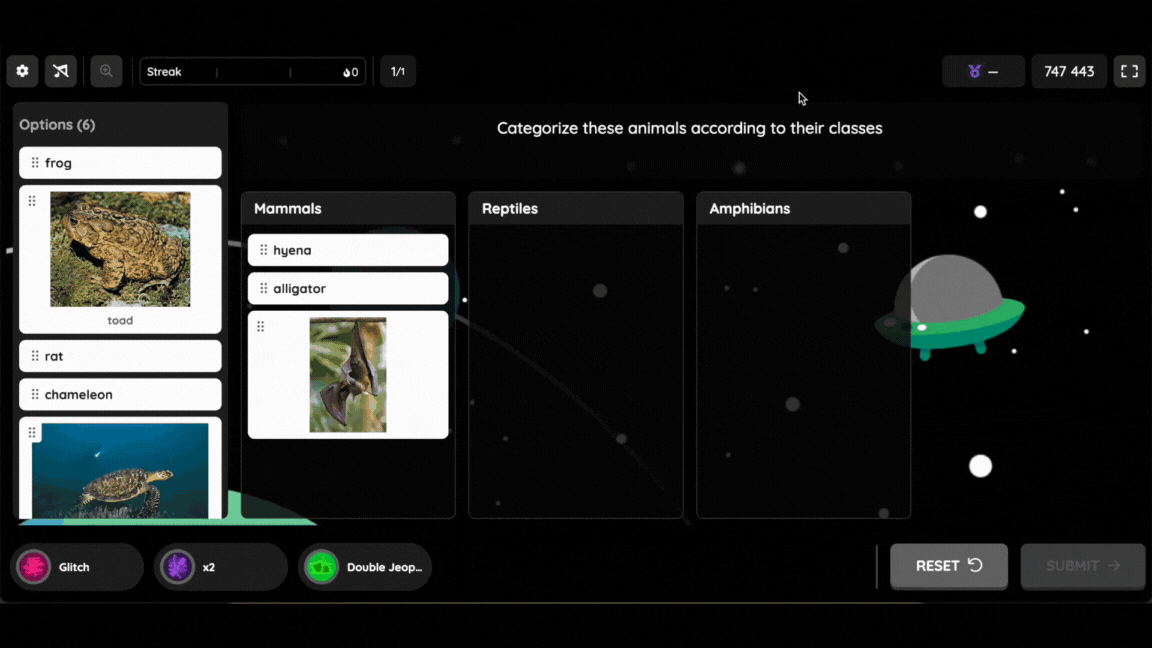
Was this article helpful?
That’s Great!
Thank you for your feedback
Sorry! We couldn't be helpful
Thank you for your feedback
Feedback sent
We appreciate your effort and will try to fix the article