Need to rename, print, or email a report on Wayground? This guide makes it easy! Learn how to quickly update a report name, print reports, or send progress updates to parents. Follow the simple steps illustrated in this guide.
Rename a report
To rename a report, follow these steps: 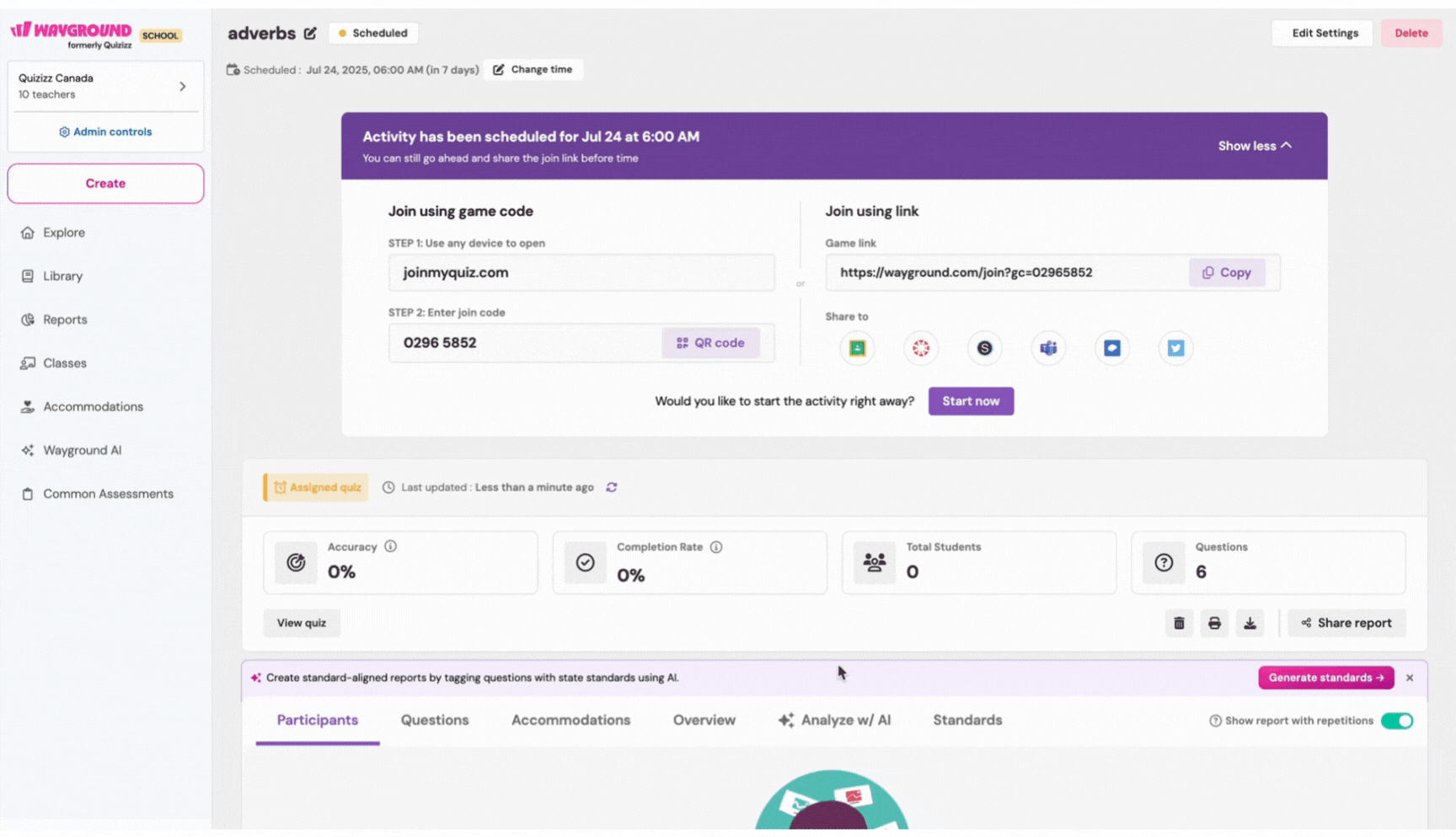
- 1. Click on 'Sessions' on the left navigation pane
- 2. Select the report you want to rename
- 3. Click on the edit icon (
 ) next to the report’s name
) next to the report’s name - 4. Type in the new name and press enter
Print a report
To print a report, click on the print icon (![]() ) to get three options for summaries to print:
) to get three options for summaries to print:

- Questions Summary: Question-wise breakup of students' progress
- Participant Summary: All students' attempt summary, along with scores and accuracy
- All participant reports: All students ( along with individual scorecard) attempts, scores, and accuracy
You can email individual student progress reports to parents/guardians either right after a live session or after a homework deadline.
Email a report
To email reports to parents/guardians, follow these steps:
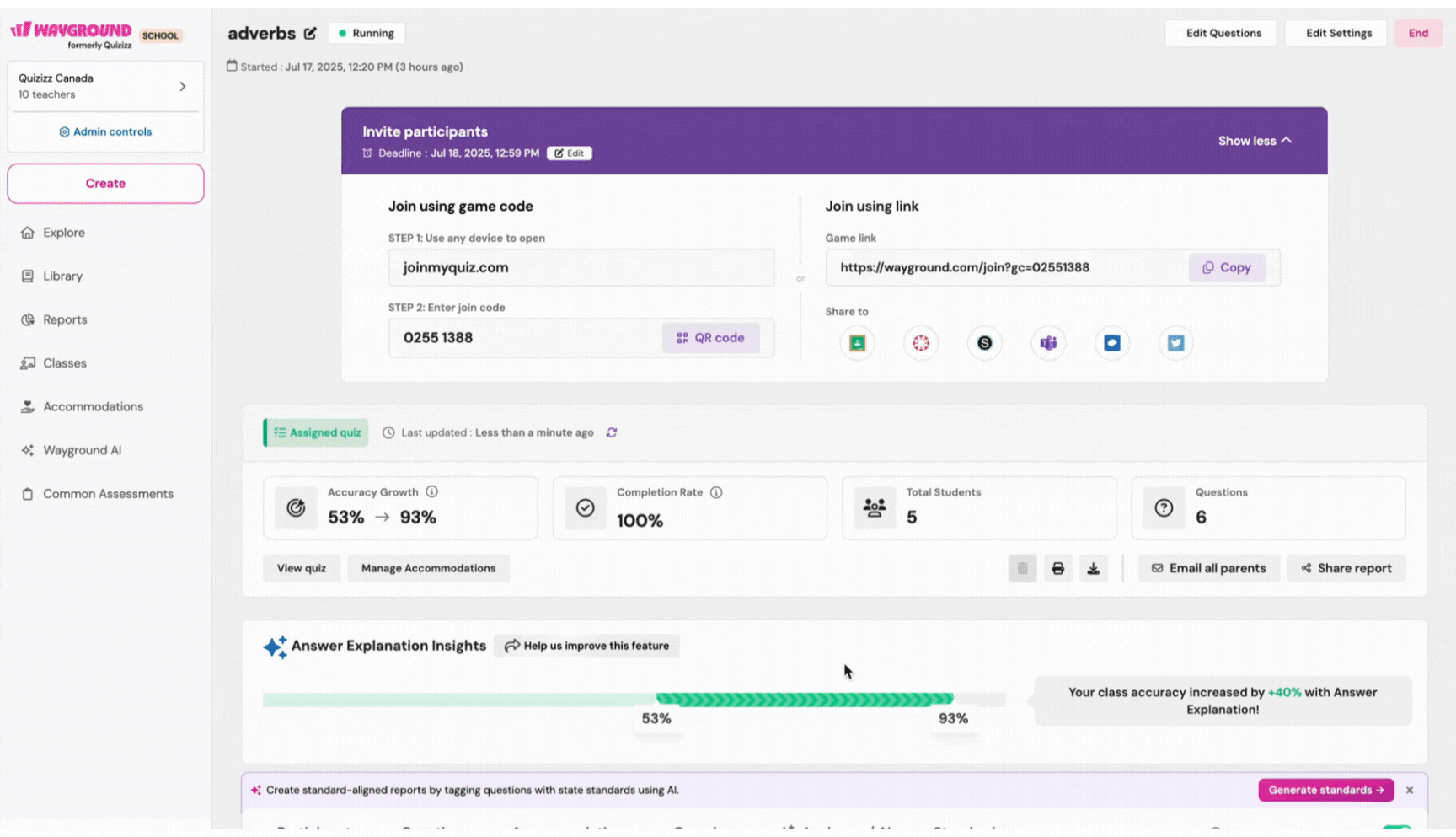
- 1. Click on 'Sessions' on the left navigation pane
- 2. Open the report you want to email to your students' parents
- 3. Click on the 'Email all parents' button
- 4. Customize the content of the email as required
- 1. Parents/guardians' email addresses are updated automatically. You can either email every parent/guardian individually or all parents/guardians in one go. Each message is automatically updated to reflect a student’s report and scores
- 5. Click on 'Send'
Parents of your students will receive an email with the report!
Was this article helpful?
That’s Great!
Thank you for your feedback
Sorry! We couldn't be helpful
Thank you for your feedback
Feedback sent
We appreciate your effort and will try to fix the article