Conduct engaging live Assessment/Quiz sessions or assign them as homework for your students! This step-by-step guide will walk you through all the necessary steps to effectively start a live session or set up a homework session for your students.
Prerequisite:
Create an Assessment/Quiz, or
Access publicly available Assessments/Quizzes from the Wayground Library
Start a live session
- 1. Select the Assessment/Quiz you want to start a live session for
- 2. Click on the 'Start now' button
- 3. Choose from two modes: 'Student-paced' or 'Teacher-led'
- * Under the student-paced mode, you can choose from several dynamic session modes. Learn about these session modes here: Session Modes for Live Sessions
- * Under the student-paced mode, you can choose from several dynamic session modes. Learn about these session modes here: Session Modes for Live Sessions
- 4. After selecting the desired session mode, click on 'Customize' to customize the session settings
- 5. Click on 'Start'
- 6. To join this session, students
- * can click on wayground.com/join/ and enter the code you have shared, along with their names
- * can use the join code shared by you via an LMS (Learning Management System) like Google Classroom, Canvas, Schoology, etc.
- * can scan the QR code shared by you from their devices
- * can join via the link shared by you
- 7. Once all your students arrive at the lobby,
- * Click on 'Start' to start your sesison, or
- * You can choose to auto-start your sesison, and it will start automatically as per the timer set by you
If a student is unable to join due to technical difficulties, they can access the session whenever they can until the code is still active. Students cannot join a session once it has ended.
Assign an asynchronous session (as homework)
- 1. Click on the Assessment/Quiz that you want to assign as homework
- 2. From the Assessment/Quiz page, click on the 'Assign' button

- 3. Choose the desired homework session mode
- 4. Customize the session settings
- 5. Once you are done customizing all your desired settings, click on the 'Assign' button

- 6. To join this session, students can
- * can click on wayground.com/join/ and enter the code you have shared, along with their names
- * can use the join code shared by you via an LMS (Learning Management System) like Google Classroom, Canvas, Schoology, etc.
- * can scan the QR code shared by you from their devices
- * can join via the link shared by you
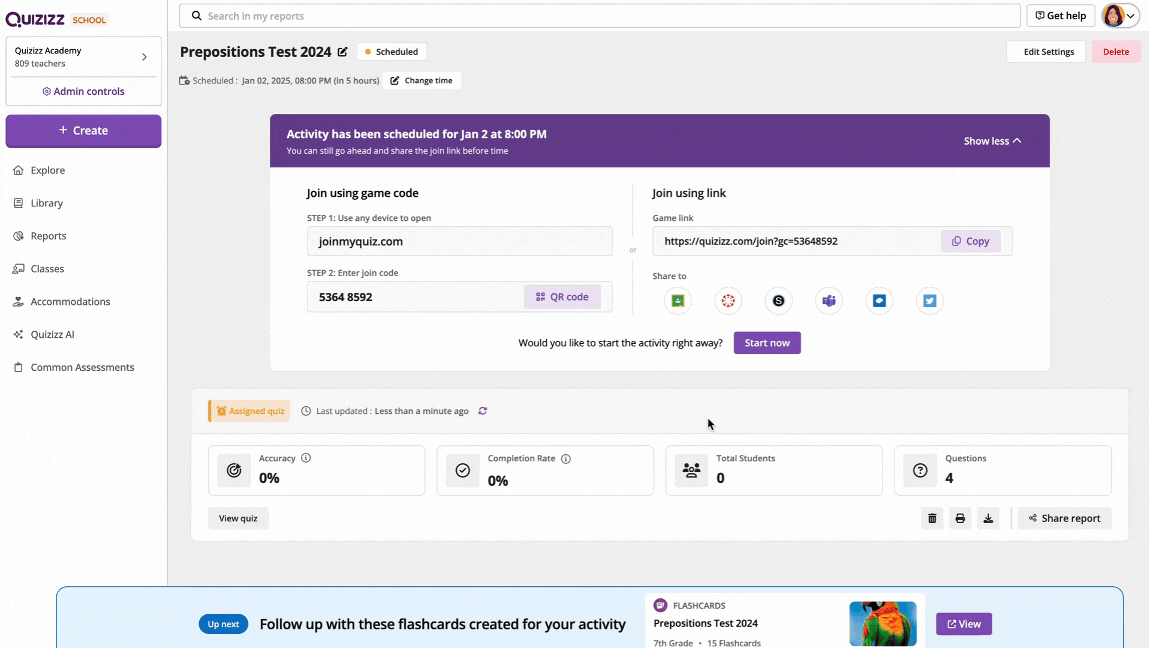
Was this article helpful?
That’s Great!
Thank you for your feedback
Sorry! We couldn't be helpful
Thank you for your feedback
Feedback sent
We appreciate your effort and will try to fix the article