VoyageMath is an engaging, standards-aligned math practice platform. It contains a library of questions that have been created and vetted by experts so they align with your curriculum. With this library, VoyageMath makes daily revision and homework that much more convenient!
To learn about VoyageMath Premium and its features, read this article: VoyageMath Premium: Plans, Features, and More
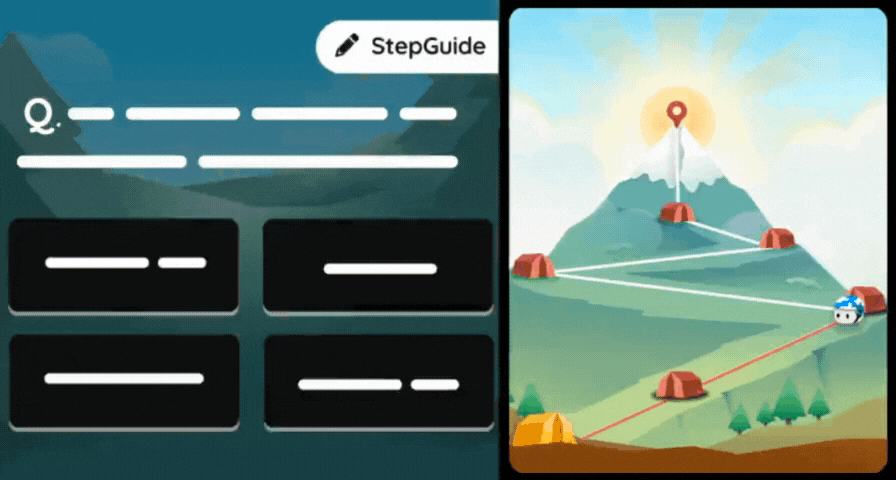
In this article:
- * We will review the steps you can take as a teacher to assign a skill to your students
- * We will discuss how you can tap into our live and dynamic reports to monitor student progress in real time
- * We will understand how you can create and manage your classes and assign your students Accommodations that offer compliant scaffolded experiences for them
Part 1: Assign a skill to your students
- 1. Access VoyageMath by clicking on this link and logging in with your Wayground credentials
- 2. Browse through the list of skills displayed under the ‘Skills’ tab
- 3. Select the skill you would like to assign. Here, you can preview some of the sample questions that will be shown to your students.
You can even skip the preview and assign a skill directly from the skills page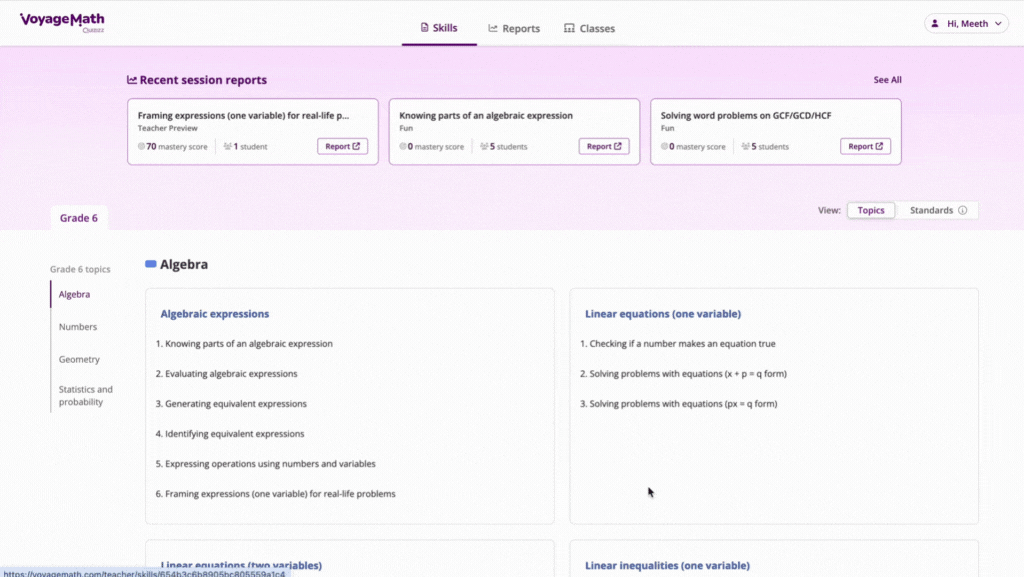
- 4. Click on ‘Assign skill’ and select your classes
- 5. Customize game settings from the bottom left side of your screen
- 6. At this stage, you have the option to enable, edit, and set up Accommodations for your chosen classes
- * If you have not yet configured Accommodation settings, click on the '+ Add' button next to a class to set up the Accommodations
- * If you have already set Accommodations for the desired class, click on the toggle button to enable it for the task you are about to assign. You can also click on the edit icon (
 ) to modify the Accommodation settings for your class
) to modify the Accommodation settings for your class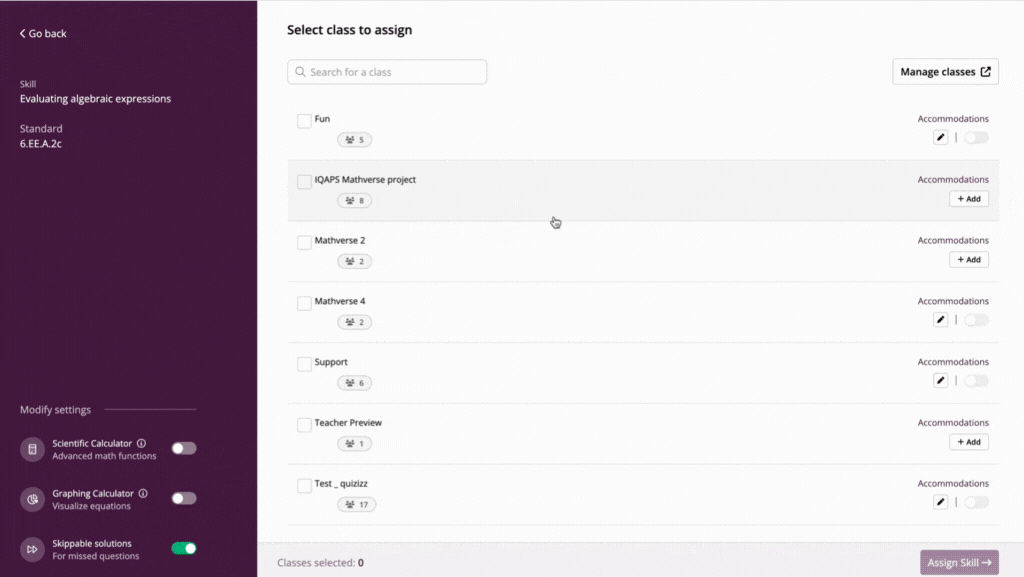
- 7. Finally, click on 'Assign skill' to assign the skill to your class
Your skill has now been successfully assigned! If your classes are linked to an LMS (such as Google Classroom, Canvas, or Schoology), students will receive an email with a link to practice this skill.
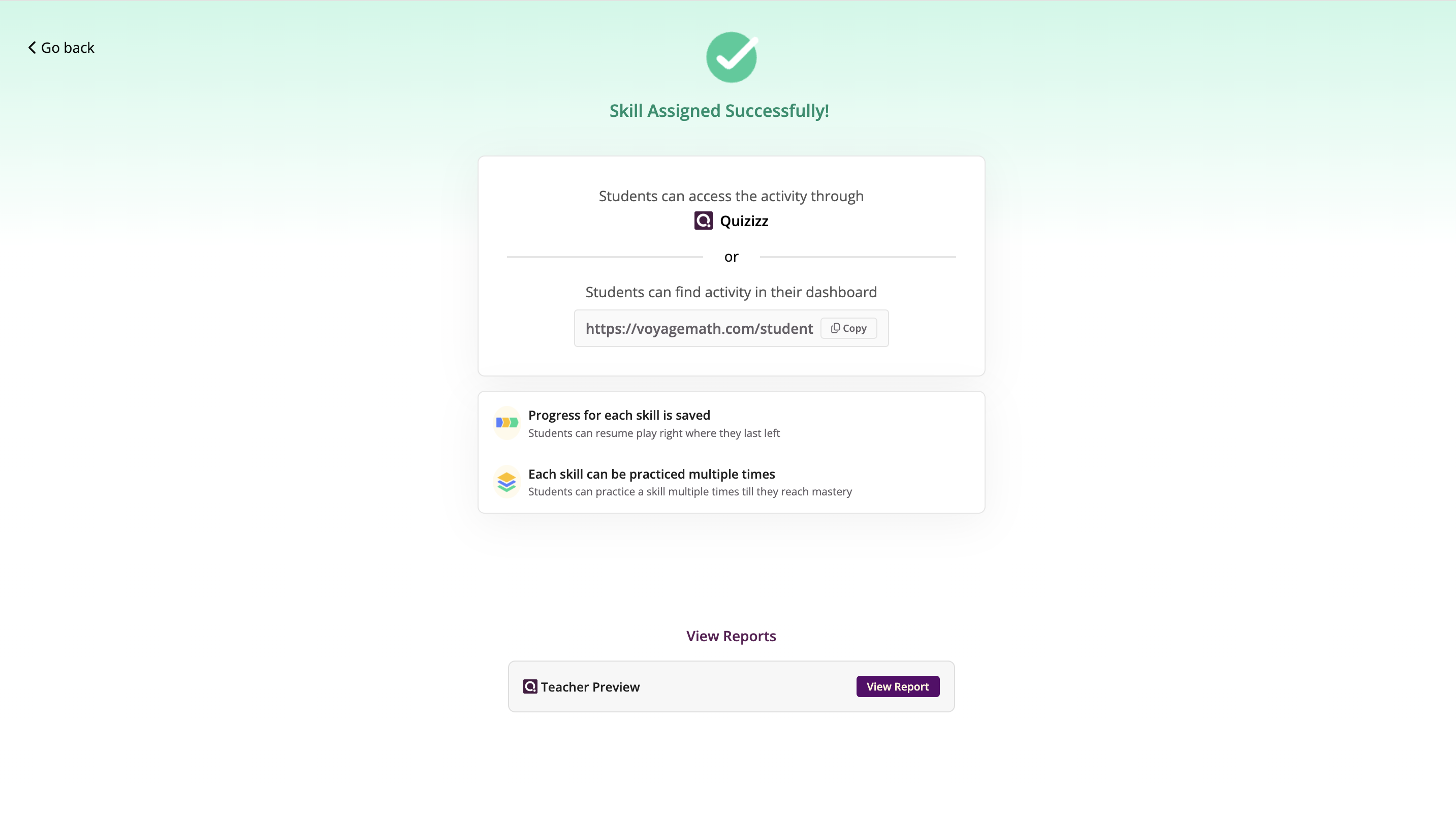
If you assign the skill to a Wayground class, students will see the link in their Wayground accounts. You can also copy and share the dashboard link displayed on your screen with your students.
Part 2: Monitor progress via Reports
Click on the ‘Reports’ tab to view the report for your assigned skill. Since VoyageMath reports are dynamic, they auto-update periodically so you can see how your students are faring in real time.
Report Overview
The 'Report Overview' section provides a summary of insights. It includes the average mastery score, the average time spent on each question, and a breakdown of questions showing the number of correct answers, the number of questions corrected with the help of StepGuide, and the number of missed questions. It also indicates the number of students needing attention, the number of students who achieved mastery, and any behavioral concerns.
Student Details
The Student Details table provides you with data on each of your students, including their predicted mastery percentage, the average time taken per question, and the number of times they used the step guide.
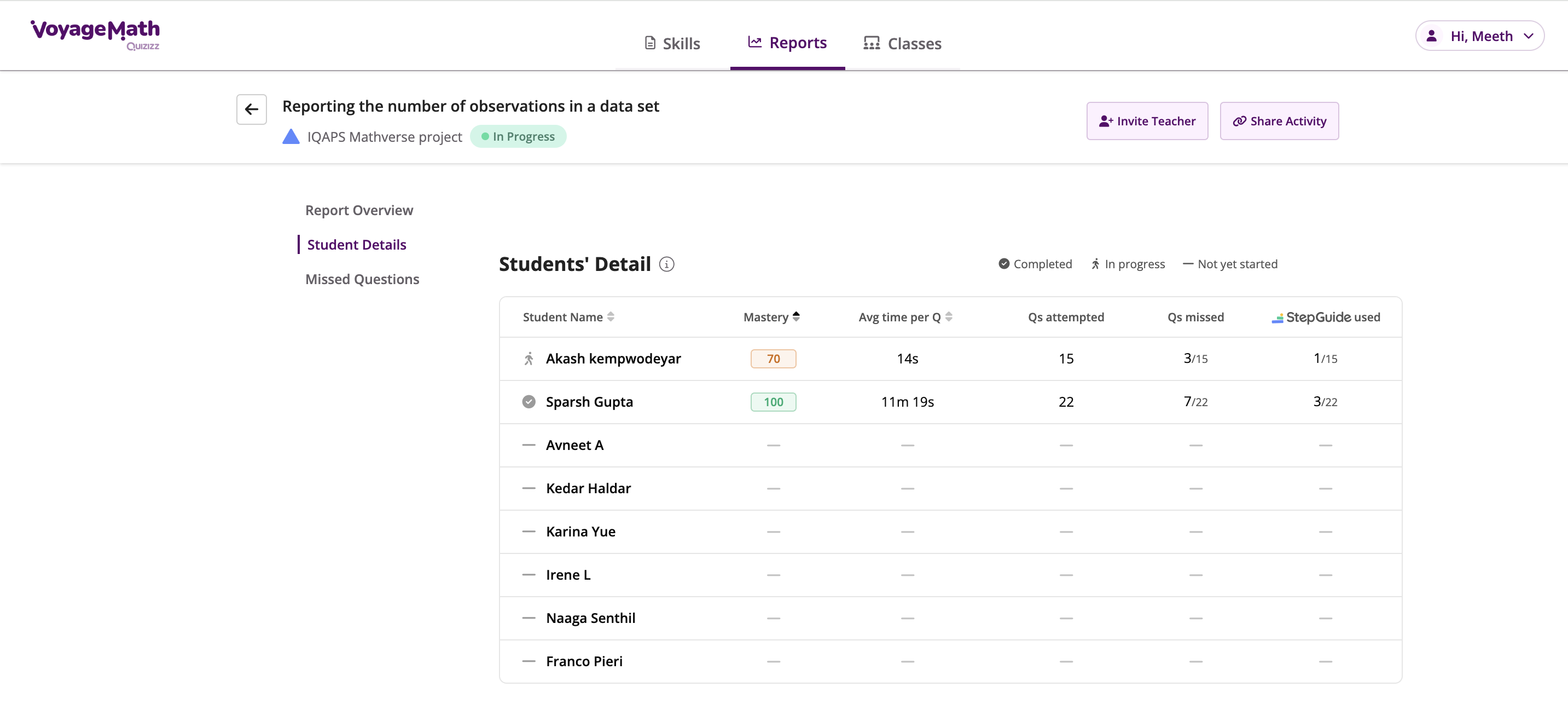
While this table updates on its own, you can also sort it in ascending or descending order based on these metrics. Click on any of the student names to view more details on their performance in each question.
Missed Questions
The 'Missed Questions' section gives you insights into which questions were missed or skipped and by whom. The questions are organized by easy, medium, and hard difficulty levels. You can use the arrow buttons to navigate through each missed question and gather insights.

Part 3: Create and manage classes and Accommodations
Create a class
- 1. Access VoyageMath by clicking on this link and logging in with your Wayground credentials
- 2. In your 'Classes' dashboard, click on the 'Manage Classes' button (
 ). This will redirect you to the Wayground platform
). This will redirect you to the Wayground platform - 3. Now, click on the 'Create a class'
- 1. If you're creating your first class, click on 'Add manually'
- 2. You can also import classes from your desired LMS accounts like Schoology, Google Classroom, Canvas, Clever, etc.
- 4. Enter a class name and tag a class color code
- 5. Check the box for 'Require students to enter a guardian's email address' or uncheck it if it is not required

- 6. Now, a link will be created. Share this link with your students to help them join this particular class. A specific code will also generated for the class that you can share with your students.
- 1. All students can join the class via the Wayground URL: https://wayground.com/join/class and enter the code. This code is valid for up to 14 days.
- 2. If new or additional students need to be added to the same class after 14 days, select the desired class, click on 'Manage class roster', then click 'Add Students'. Finally, click on 'Click here to generate new code', and a new link and code will be generated, which you can share with the students you want to add to your class

Once your students have the link, they are prompted to log in to Wayground (if they haven't already done so) and must accept the invite to join the class.
You can now view the class you created on the VoyageMath platform! You can assign them Accommodations, edit class details, and archive the class right from your Classes page on the VoyageMath platform.
Add Accommodations
With Accommodations, you can quickly provide specific accommodations to groups of students in your class. By doing so, you'll save time by assigning the same task to your entire class while ensuring you offer compliant scaffolded experiences for your students.
Here's how you can assign them:
- 1. Access VoyageMath by clicking on this link, log in with your Wayground credentials and go to your 'Classes' dashboard
- 2. Hover over the kebab icon (
 ) placed next to the class you want to assign Accommodations to, and select 'Accommodations'
) placed next to the class you want to assign Accommodations to, and select 'Accommodations' - 3. On the left panel, select the student(s) you would like to support with accommodations
- 4. On the right panel, modify the list of accommodations as needed and click on ‘Save Changes’
- 5. Repeat the same process for all the students you want to support with accommodations
- 6. Once you have finished working on the assigned Accommodations, you can exit by clicking on the exit icon (
 ) located at the top right corner of the Accommodations pop-up window
) located at the top right corner of the Accommodations pop-up window 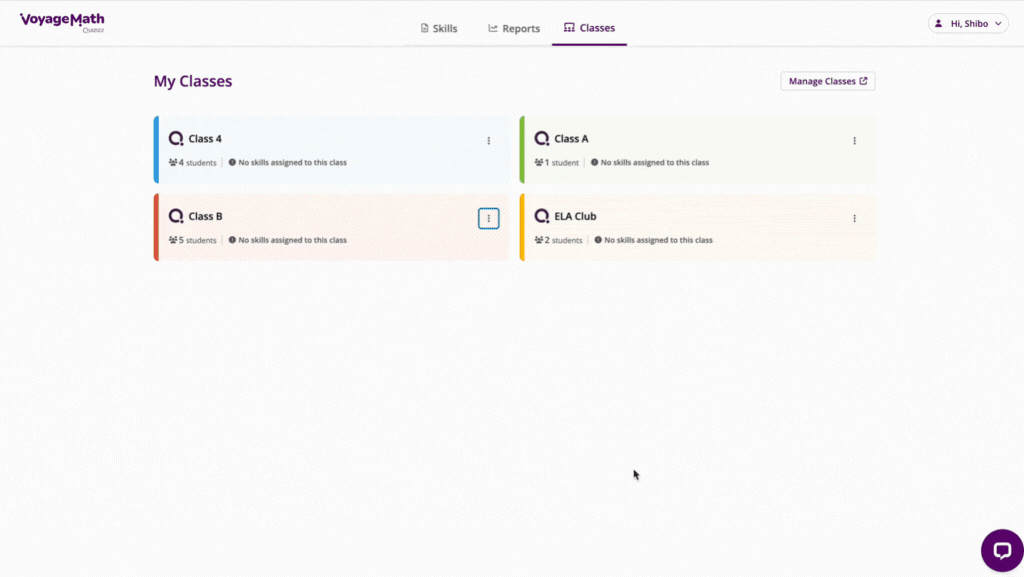
Your class will not be made aware that there are unique experiences for some students, so they can all feel included while they focus on their own learning.
Accommodations available on VoyageMath
This Accommodation will activate the text-to-speech functionality, which reads text aloud to students, assisting participants who may benefit from auditory learning or have difficulty reading text independently.

Once you enable this Accommodation, questions will be translated into Spanish. Students can then engage with content in Spanish, improving understanding and inclusivity.
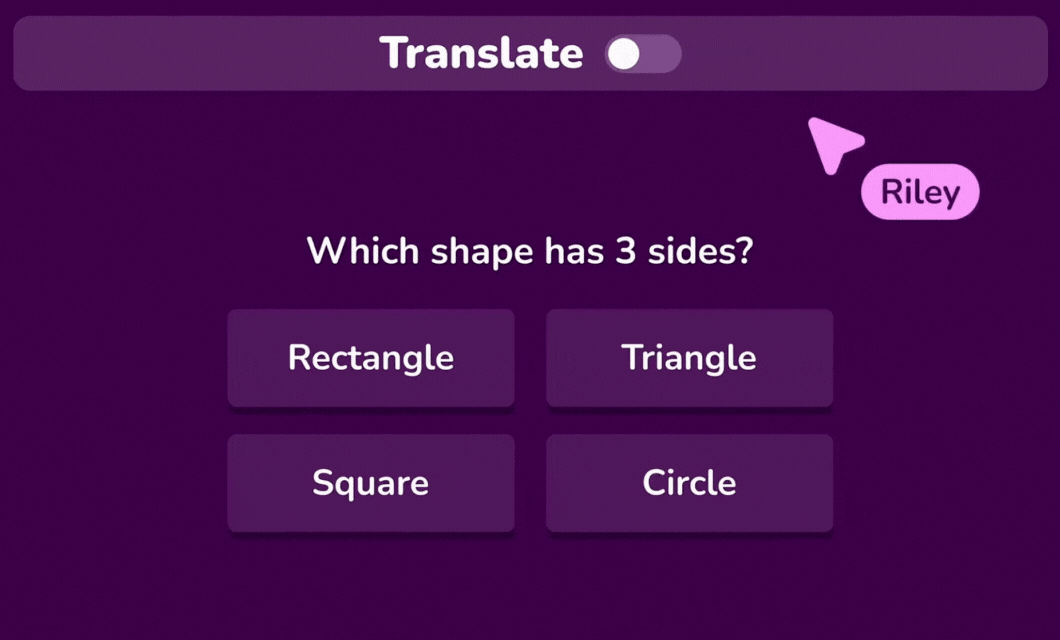
Once you enable this Accommodation, a magnifying glass feature will be activated. This allows students to view a magnified version of images and text. This helps students who need enlarged visuals for better readability and comprehension.
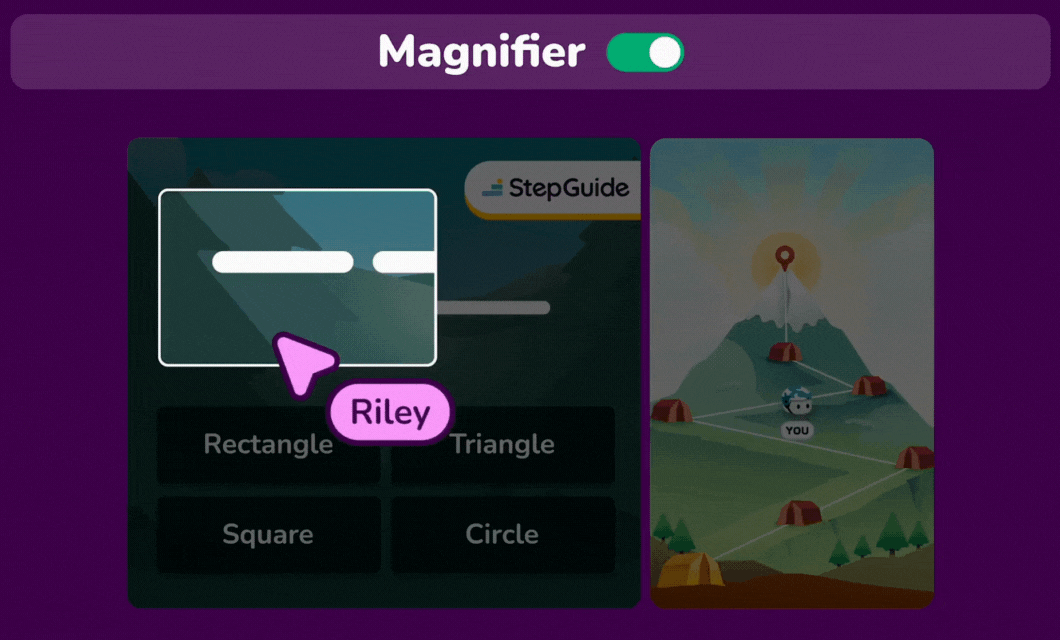
This option allows you to activate the dyslexia font for your students. Students assigned this font will see questions displayed in the
font. This supports students with dyslexia by providing a font designed to improve readability and reduce visual stress.

- This Accommodation will enable your students to use the Desmos Graphing Calculator to plot points, graph curves, evaluate functions, and more. This would help students better understand mathematical concepts and use higher-level approaches to solving math problems while attempting a game.
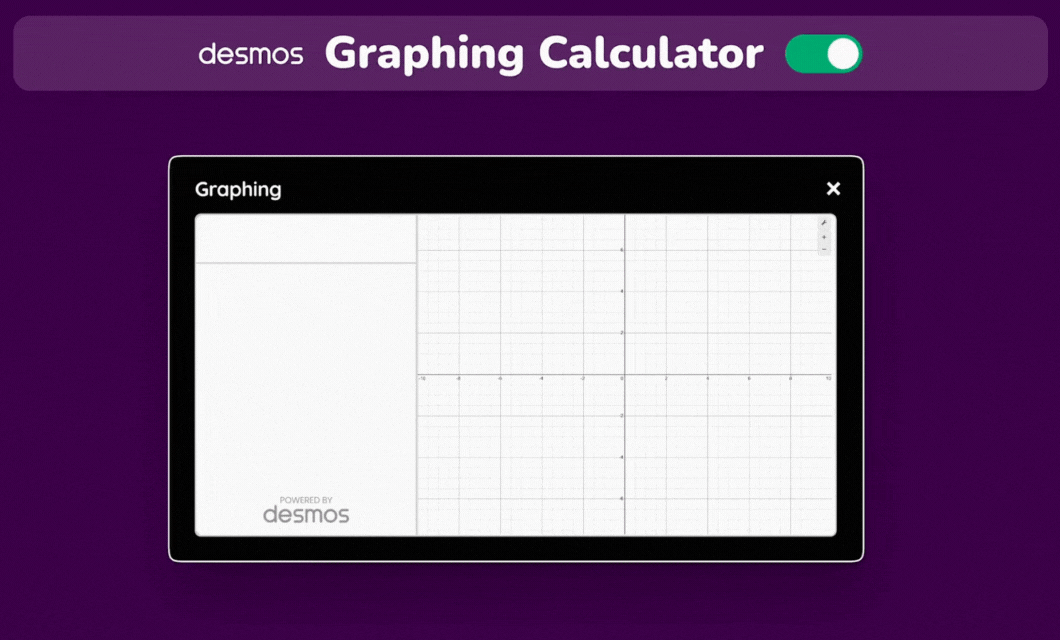
- Enabling this Accommodation allows your students to use the Desmos Scientific Calculator while attempting a game. This calculator offers advanced features for evaluating percentages, fractions, exponential functions, logarithms, trigonometry, etc.
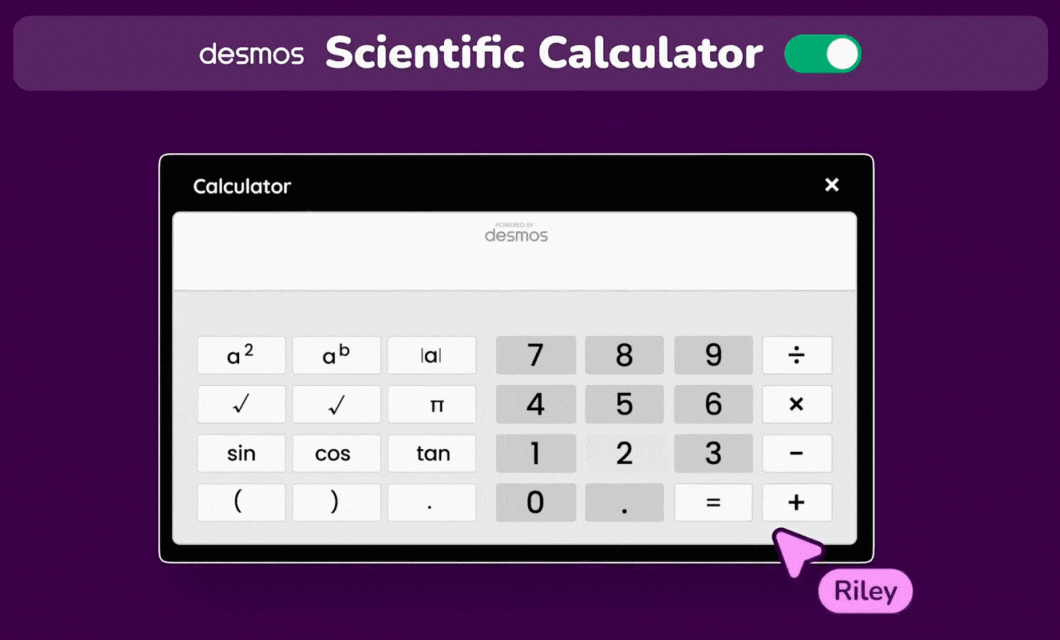
- When you activate this Accommodation for a student, they won't see their peers on the mountain hiking screen. This helps students focus solely on answering questions without the distraction of constantly seeing their peers' positions.

Learn more:
Was this article helpful?
That’s Great!
Thank you for your feedback
Sorry! We couldn't be helpful
Thank you for your feedback
Feedback sent
We appreciate your effort and will try to fix the article