School and district admins can now control what resources are available to teachers using content moderation settings. With these tools, you can:
* Block resources having specific restricted keywords
* Restrict access to selected resources
* Ensure a safe and consistent experience across your schools
Once keyword filters and resource restrictions are set, they are automatically enforced across your district/school.
Keyword restriction
Keyword moderation lets you block any resource that contains restricted words.
Follow these steps to set restricted keywords:
- 1. Log in to Wayground
- 2. Click on 'Admin controls'
- 3. Click on 'Content policy'
- 4. Toggle on the 'Restrict content by keywords' option
- 5. Click on the 'Add keywords' button
- 6. Type in your desired keyword and press enter
- 7. Repeat for as many keywords as needed
- 8. Click on 'Save'

Resource restriction
Resource moderation allows you to block specific resources within your school or district. Follow these steps to restrict a resource:
- 1. Log in to Wayground
- 2. Click on 'Admin controls'
- 3. Click on 'Content policy'
- 4. Scroll down to the 'Restrict specific resources used in your district' section
- 5. Use the search bar to find the resource
- 6. Click on the 'Block' button next to the resource
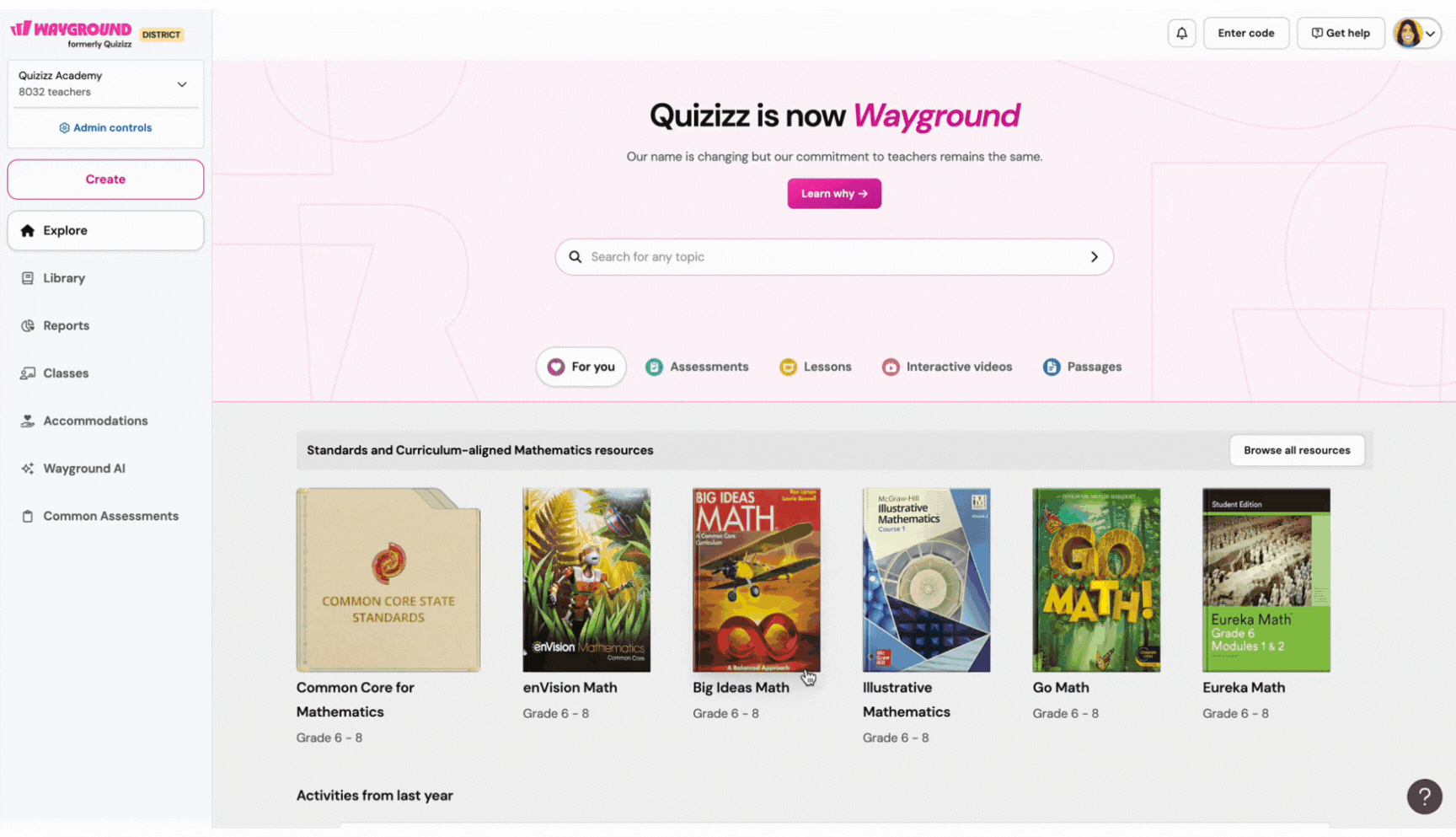
Was this article helpful?
That’s Great!
Thank you for your feedback
Sorry! We couldn't be helpful
Thank you for your feedback
Feedback sent
We appreciate your effort and will try to fix the article