Collaborating on Wayground has just gotten easier with Teams. Creating a Team enables you to quickly share resources with your fellow teachers. A Team on Wayground provides a common repository for you and your collaborators to share, store, and access useful resources.
You can create unlimited Teams and add as many teachers as you want from your school or district. Any resources you share with the Team will be directly accessible to other collaborators. Your team members can also share resources with the team and add other collaborators.
To create and add members to a team, follow these steps:
- 1. Click on 'Library' on the left navigation pane
- 2. Click on 'Teams'
- 3. Click on 'Create team'
- 4. Enter the name of your team
- 5. Click on 'Next'
- 6. Enter the email IDs of the people you want to add as collaborators to your team
- 7. Click on 'Done'
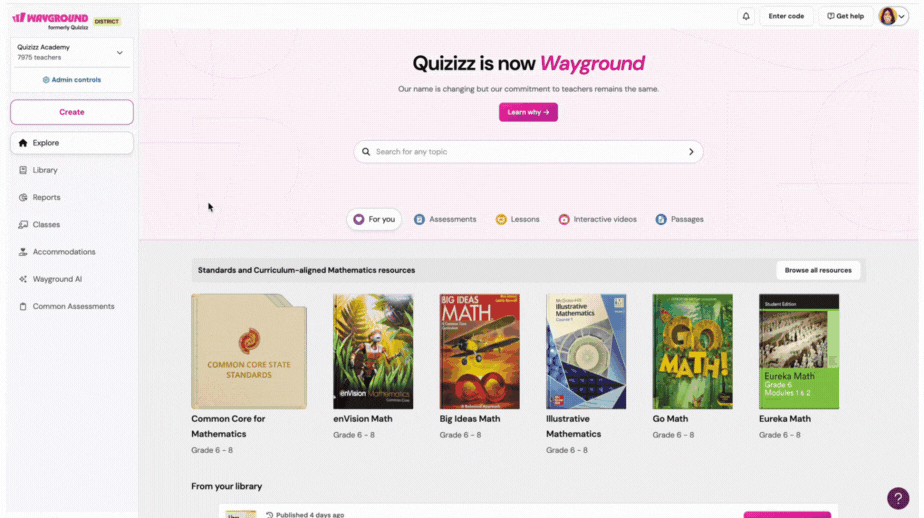
- 8. To add more members to your team, click on 'Add members'
- 9. To remove a member from a team, click on 'Manage members', then click the delete icon (
), and finally click 'Remove' to confirm the action
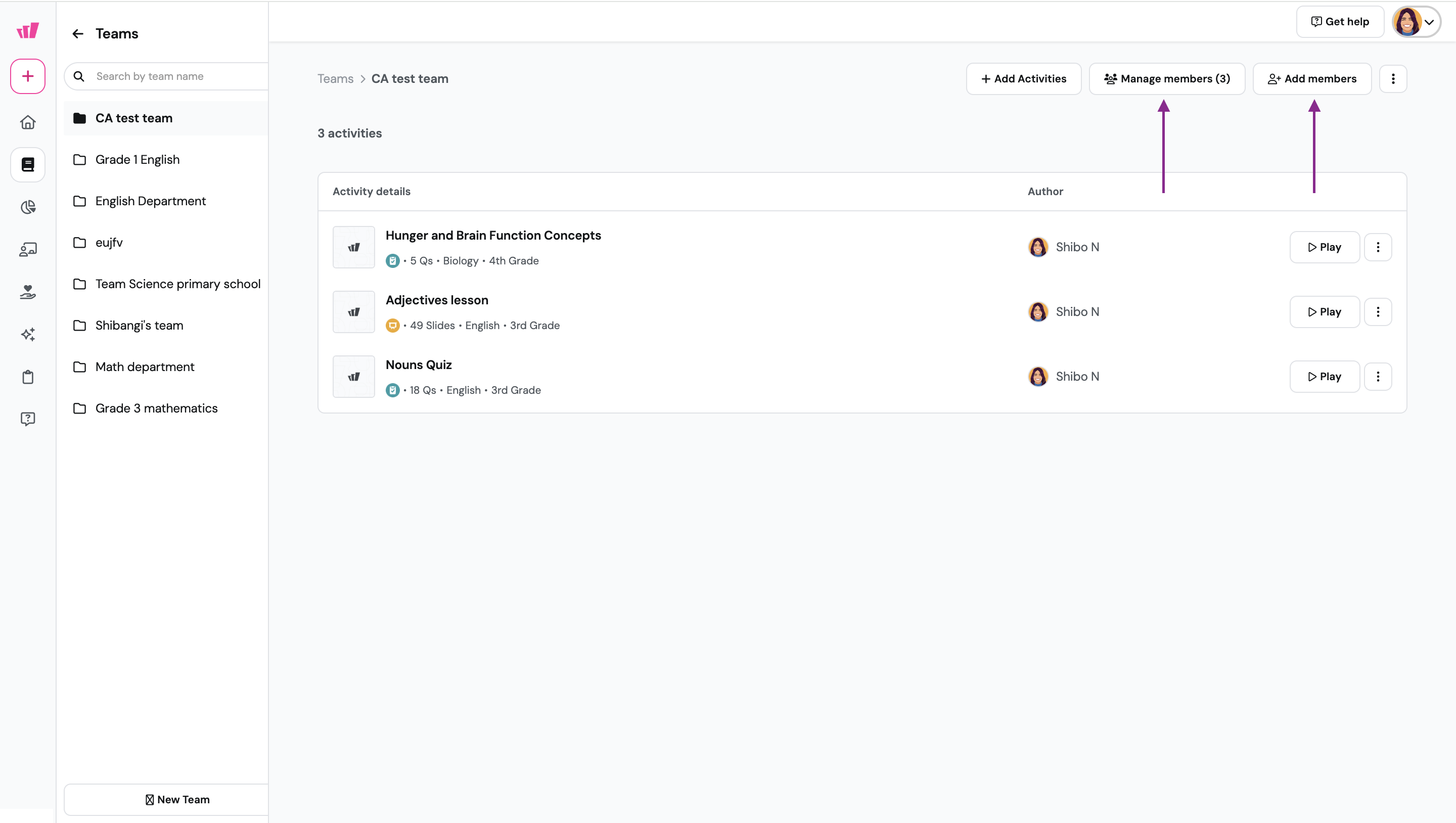
- 10. To add an activity (resource) to your team, click on the 'Add activities' button
- 11. Enter a topic in the search bar
- 12. To display only lessons in the search results, select the 'Only lessons' check box
- 13. To view search results only from your library, toggle to enable the 'Show only from My Library' option
- 14. Disable the 'Show only from my library' option to include search results from the Wayground Library. You can then filter search results by grade, subject, number of questions, and language
- 15. Select a resource to preview its content in the right pane
- 16. Click on the 'Add assessment' or 'Add lesson' button to add it to your team

Alternatively, you can also add resources (activity) to your team directly from a resource page. Here's how:
- 1. Go to your Library and select the resource you want to share
- 2. Click on the 'Share' button, and select 'Share with team'
- 3. Select the team you want to share your resource with
- 4. Click on the 'Add' button followed by 'Done'
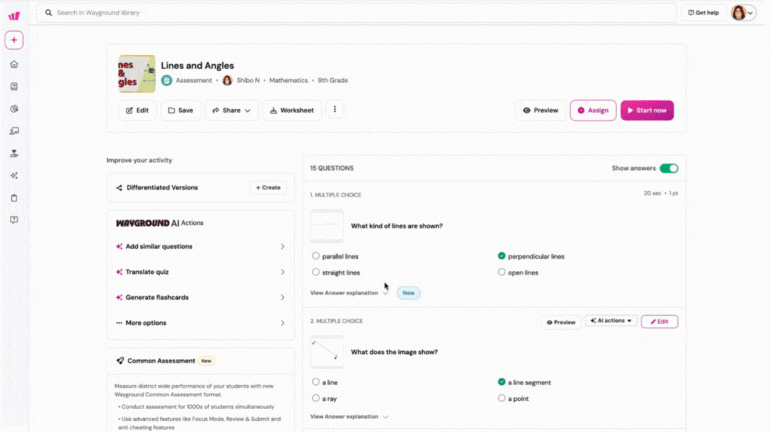
Note: If you would like to add collaborators to your classes so they can automatically access reports and assign quizzes to your students, consider adding co-teachers to your classes. To learn more about this, click here.
Was this article helpful?
That’s Great!
Thank you for your feedback
Sorry! We couldn't be helpful
Thank you for your feedback
Feedback sent
We appreciate your effort and will try to fix the article