Turn any video into an interactive learning experience by adding questions and notes that pause the video at key moments. This ensures that students understand the material as they go.
The Interactive Video feature allows you to convert any video into an interactive one that allows students to answer questions while watching the video as well as view bite-sized notes, which help create comprehensible, enjoyable, active learning experiences.
To learn how to assign an Interactive Video to your students, start a live session, how students experience this feature, and how to navigate its reports and insights, read this article: Assign or Start an Interactive Video Session
Creating an Interactive Video
- 1. Select 'Create’
- 2. Click on 'Video'
- 3. Now, you can choose to:
- 1. Click on 'Search Wayground Library' to find curated, ad-free videos and turn them into Interactive Videos
- 2. Click 'Use a YouTube video' to turn a YouTube video into an Interactive Video
- 3. Click on 'Upload any video' to upload a video from your device, Google Drive, or OneDrive to create an Interactive Video with itNote: Make sure that the video to be uploaded is an mp4, .ogg, or a .webm file of less than 100MB in size
Find videos in the Wayground Library
In the Wayground Library, you’ll find curated, ad-free videos that you can use to create Interactive Videos. Select a video from the Wayground Library, and then add questions manually or generate them using AI. Follow these steps to find these videos and turn them into Interactive Videos:
- 1. Select 'Create’ from the left navigation pane
- 2. Click on 'Interactive Video'
- 3. Click on 'Search Wayground Library'

- 4. Browse through the recommended videos in the Wayground Library
- 5. To refine your results, type a topic using the search bar, filter by grade and subject, and click on 'Search'
- 6. Hover over a video to preview it. Click the audio button to unmute during the preview

- 7. Click on a video to select it and create an Interactive Video with it
- 8. Select 'Proceed without AI' to manually add questions
- 9. Select 'Generate questions with AI' to have AI generate questions based on the content of the video you selected
Now, you can customize this Interactive Video to your requirements. You can add more questions, edit existing questions, add notes, trim the video, etc. Once you're happy with it, click on 'Publish' from the top-right corner, and your Interactive Video is ready to be hosted live or assigned as homework.
Turn a YouTube video into an Interactive Video
- 1. Click on 'Create’
- 2. Choose 'Video'
- 3. Click on 'Use any YouTube video'
- 4. Enter a YouTube URL or topic in the search bar to find your desired YouTube video
- 1. You can also filter search results by selecting popular YouTube channels from the left-hand side of your screen
- 5. Tap on the desired YouTube video and trim its length by dragging the edges of the sleek bar, and then click on 'Proceed'
Now, you can add questions and notes to this video to make it an Interactive Video. Once you're happy with it, click on 'Publish' from the top-right corner, and your Interactive Video is ready to be hosted live or assigned as homework.
Upload a video to turn it into an Interactive Video
- 1. Click on 'Create'
- 2. Choose 'Video'
- 3. Click on 'Upload any video'
- 1. Now, you can upload a video via your Google Drive or OneDrive, or you can directly upload a video from your device
- 4. Click on 'Proceed'

Now, you can add questions and notes to this video to make it an Interactive Video. You can even use Wayground AI to generate questions for you by clicking on the 'Generate with AI' button.
Once you're happy with your Interactive Video, click on 'Publish' from the top-right corner, and your Interactive Video is ready to be started live or assigned as homework.
Add questions to your Interactive Video
You can add questions to your Interactive Video in two ways: automatically with Wayground AI or manually at specific timestamps.
Generate questions using Wayground AI
- 1. Click on the 'Generate with AI' button located next to the '+ Add a Question' button
- 2. Wayground AI will analyze your video and automatically generate questions based on the content
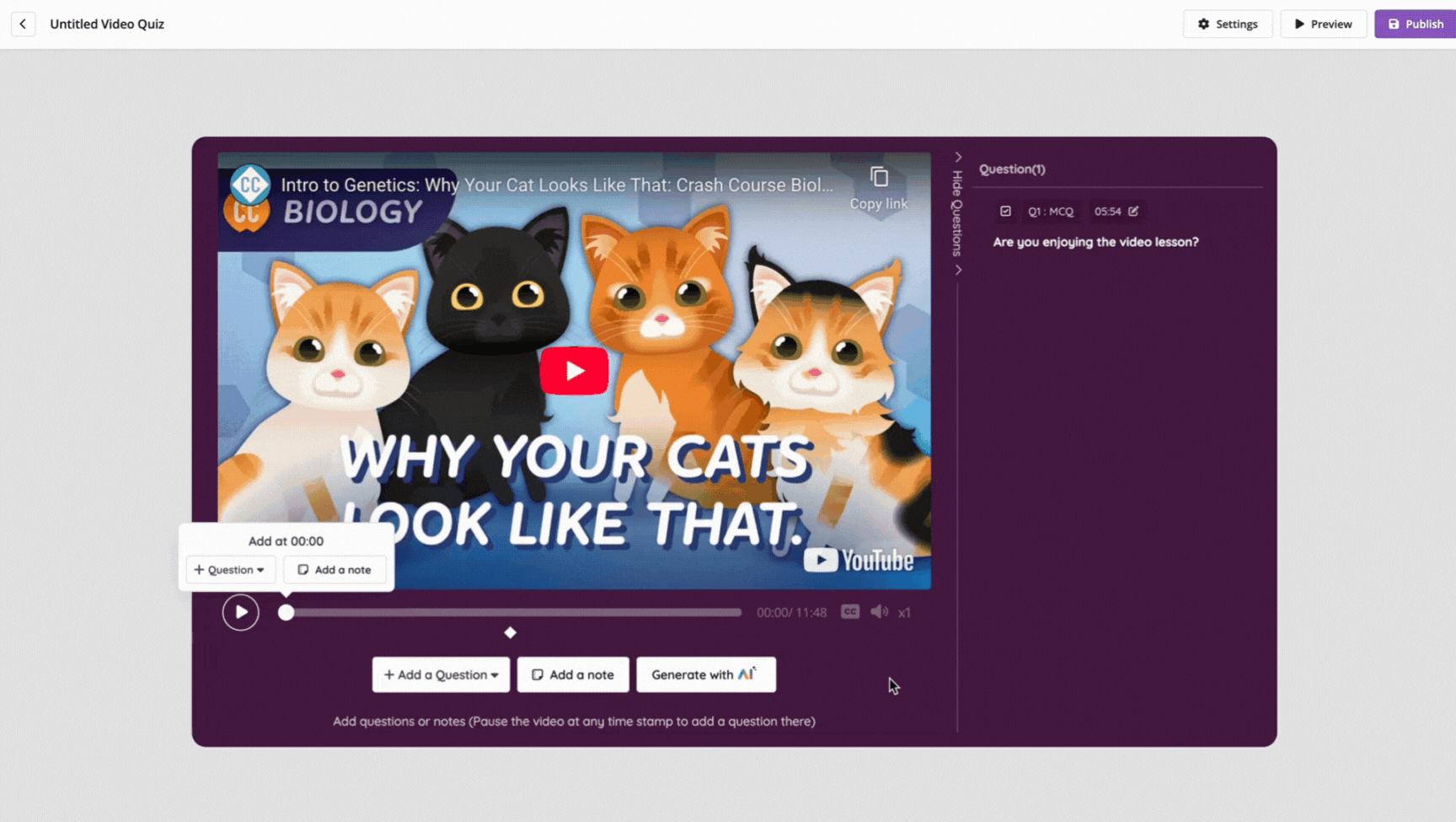
- 3. The questions will be placed at relevant points along the video timeline
- 4. Review the questions and click on a question to make any edits
- 5. Customize each question by adding images, audio, video, equations, and answer explanations, setting points, allocating time, and tagging topics
- 6. To delete a question, click on the trash icon on the question
- 7. Rearrange questions by clicking on and moving around the diamonds below the video timeline

- 8. Once complete, click on 'Publish'. Your Interactive Video can now be used as a live or assigned session
Add questions manually
- 1. Play or scrub through the video to the point where you want to insert a question
- 2. Click on the '+ Add a Question' button to insert a question at that timestamp
- 3. Choose from 10 question types: Multiple Choice, Fill in the Blank, Open Ended, Hotspot, Poll, Labeling, Drop Down, Categorize, Drag and Drop, Audio Response

- 4. Customize each question by adding images, audio, video, equations, and answer explanations, setting points, allocating time, and tagging topics
- 5. After creating your question, save it and add as many as the video requires by following the same steps
- 6. To delete a question, click on the trash icon on the question
- 7. Rearrange questions by clicking on and moving around the diamonds below the video timeline
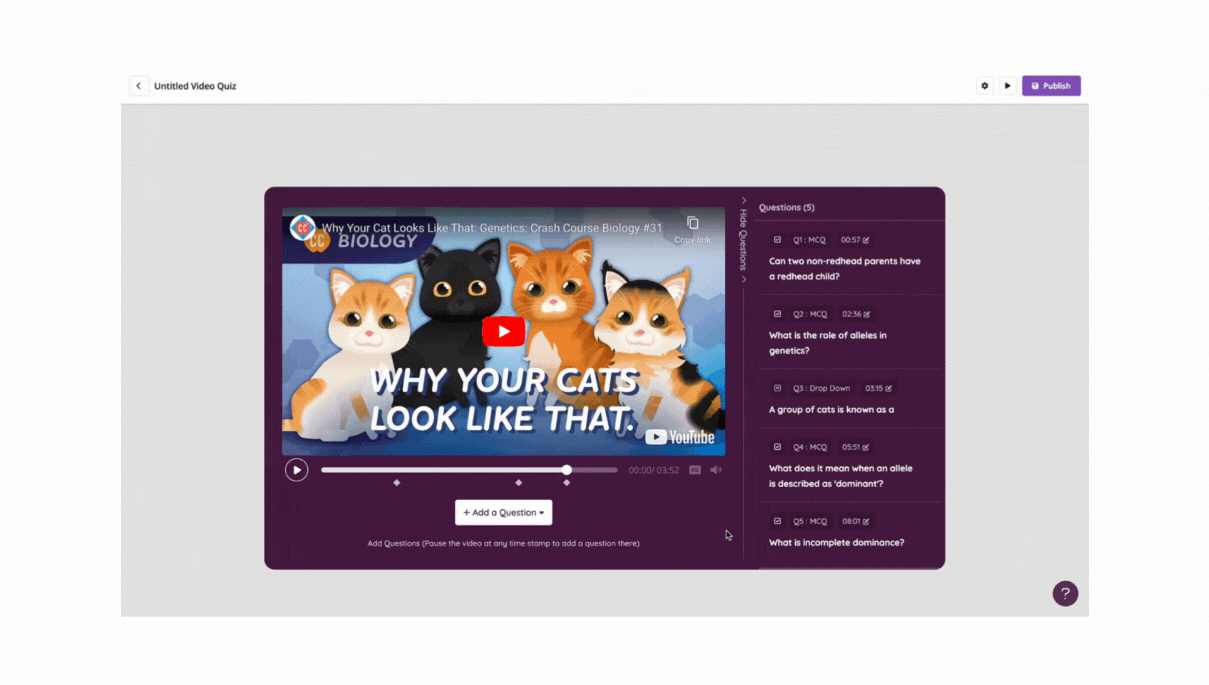
- 8. Once complete, click on 'Publish'. Your Interactive Video can now be used as a live or assigned session
To learn how students experience these features, read: Interactive Video: Start a Live Session or Assign a Session as Homework
Add notes to your Interactive Video
Wayground now allows you to add quick, bite-sized notes directly within Interactive Videos to enhance comprehension. These notes are ideal for guiding students, offering hints, or emphasizing key points as they progress through the video.
When you’re creating/editing an interactive video, follow these steps to add notes effectively:
- 1. Click on ‘Add a Note’

- You’ll see the ‘Add a Note’ button next to the ‘Add a Question’ button on your screen
- Alternatively, pause the video at a specific point and select ‘Add a Note’
- 2. Type in the desired content for the note
 At this point, you can also discard the note using the trash icon (
At this point, you can also discard the note using the trash icon ( )
)- You can also use the up and down arrows to fine-tune the note's timing
- You can also use the up and down arrows to fine-tune the note's timing
- 3. Click on ‘Save note’, and it will be saved at that exact timestamp
Each note appears as a small yellow circle on the timeline. Hovering over this yellow circle allows you to:
- Edit the note: Make adjustments to the note text
- Adjust the timestamp: Use the up and down arrows to fine-tune the note's timing
- Delete the note: Remove the note using the trash icon (
 ) if it’s no longer relevant
) if it’s no longer relevant
Apart from being represented by a yellow circle on the timeline, clicking on that also opens the note. You can add one note per timestamp to an interactive video. Additionally, you can club notes with questions in an interactive video. In this case, the note will appear before the question, and the question will be shown as usual.
To learn how to assign an Interactive Video to your students or start a live session with it, how students experience this feature, and how to navigate its reports and insights, read this article: Assign or Start an Interactive Video Session
Was this article helpful?
That’s Great!
Thank you for your feedback
Sorry! We couldn't be helpful
Thank you for your feedback
Feedback sent
We appreciate your effort and will try to fix the article