For Teachers
Excited to add some fun Wayground resources to your Brightspace course as a teacher? Once the Wayground LTI tool is integrated into Brightspace, you can effortlessly assign interactive activities to your students right from Brightspace! This nifty integration lets you choose your favorite Wayground resources, customize session settings, and keep an eye on student progress: all without having to leave the Brightspace environment.
Follow these steps:
- 1. Log in to Brightspace
- 2. From the 'My Courses' section, select the required course
- 3. Once the course page opens, click on the 'Assignments' tab
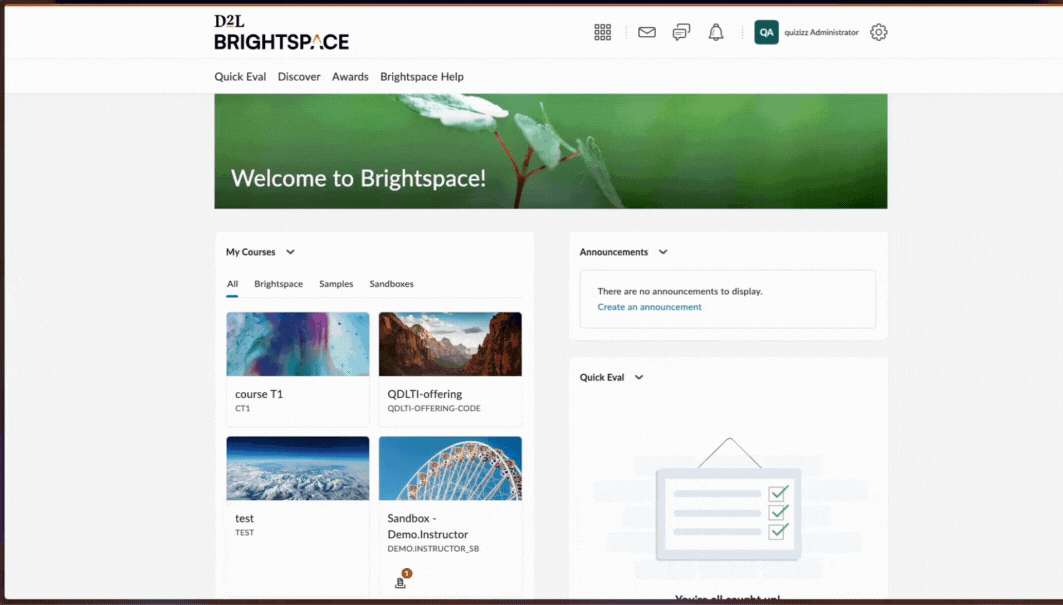
- 4. Click on the 'New Assignment' button
- 5. Give a title to the assignment
- 6. Customize the grade points and due date as required
- 7. Scroll down, and click on the Quicklink icon (
)
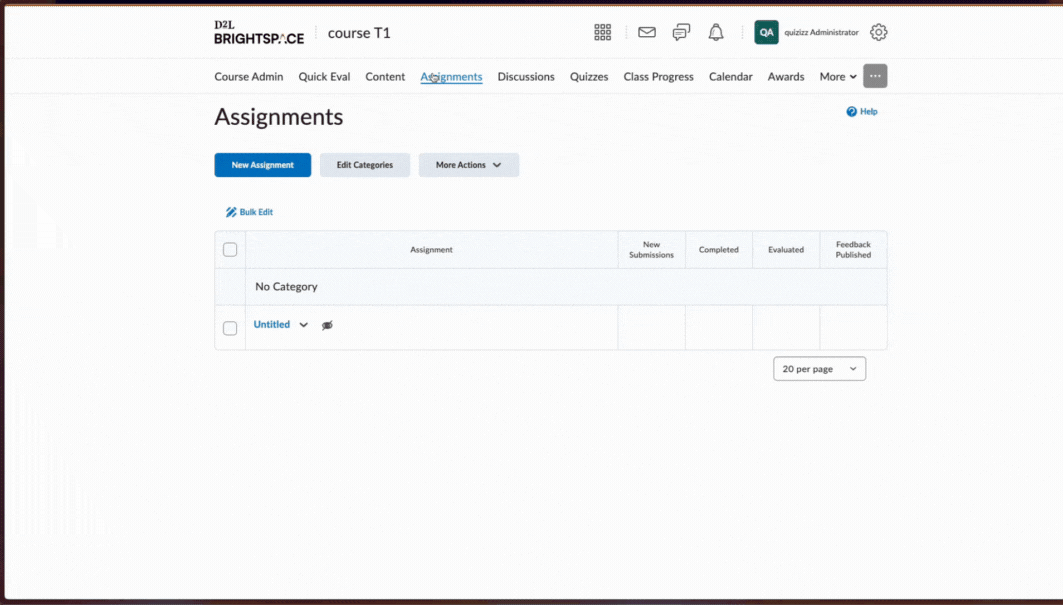
- 8. Once the 'Insert Quicklink' pop-up window opens, scroll down to find the 'Third Party' section
- 9. Select the Wayground LTI app. You may be prompted to log in to your Wayground account
- 10. Once you're signed in, select the Wayground resource you want to assign to your students from the 'My Library' section or explore millions of activities from across Wayground from the 'Search' section

- 11. You can preview the selected resource or directly assign or start it
- 1. Set session preferences like a deadline, number of participant attempts, start and end times, Accommodation Profiles, etc. Note that you can set up Accommodations for sessions assigned via LTI only after at least one session has been assigned to that course. In other words, the very first session assigned via LTI to a course will not have Accommodations assigned to it.
- 2. Click on ‘Assign’ to assign it as homework, or click on ‘Start’ to start it live
- Finally, click on the 'Save and Close' button
12. You have successfully assigned a Wayground resource to a Brightspace course via LTI! Your students can now participate in the Wayground session directly from their Brightspace course page.
You can click on the resource link on your Brightspace course page to view the activity's reports and insights.
Note: This feature is currently only accessible using the Google Chrome browser. Support for other browsers is not available at the moment.
Learn more about Wayground x Brightspace LTI integration:
Integrate Wayground with Brightspace via LTI | For Administrators
Participate in a Wayground Session on Brightspace via LTI | For Students
Was this article helpful?
That’s Great!
Thank you for your feedback
Sorry! We couldn't be helpful
Thank you for your feedback
Feedback sent
We appreciate your effort and will try to fix the article