Available in live sessions with Assessments/Quizzes
Mastery Peak is a live session mode on Wayground where students answer questions as they make their way to the top of a mountain. This game mode combines practice through spaced repetition with gamification to create an engaging learning experience.
In the Mastery Peak mode, students aim to achieve an accuracy goal by reattempting incorrectly answered questions. They also get to use Power-Ups and overcome challenges at regular intervals by playing mini games.
Teachers can observe their students' progress in real time with the live dashboard. The dashboard displays the students' positions on the various leaderboard tiers and shows the number of questions that have been reattempted.
With this game mode, students can achieve mastery together while being challenged or assisted as per their needs. Those who lead the pack up the mountain can tackle obstacles to clear the path for their peers. Meanwhile, those who require more support can boost their performance with Power-Ups.
Start a session
To start a live Assessment/Quiz session in Mastery Peak mode, follow these steps:
- 1. Select an Assessment/Quiz to host. You can
- 1. create a new Assessment/Quiz, or
- 2. choose one of your existing Assessments/Quizzes in 'My Library', or
- 3. select any of the Assessments/Quizzes created by the teacher community in the Wayground Library
- 2. Ensure that your Assessment/Quiz has at least 10 questions
- 3. Click on 'Start now'
- 4. Select 'Student-paced'
- 5. Choose the 'Mastery Peak' option
- 6. Set a mastery goal by adjusting selecting the value
- 7. Review the remaining game settings and click on 'Start'
- 8. Share the session link or game code with your students. You can also click on the 'Show QR' button to display a QR code that your students can scan on their devices to join the Assessment/Quiz. If you have assigned the session to any of your classes, your students will automatically receive a link to join the session
On the right-hand side of the session lobby screen, you will see the option to change the theme of the Mastery Peak. You can choose from these available themes:
- Mt. Wayground
- Mt. Fuji
- Mt. Kilimanjaro
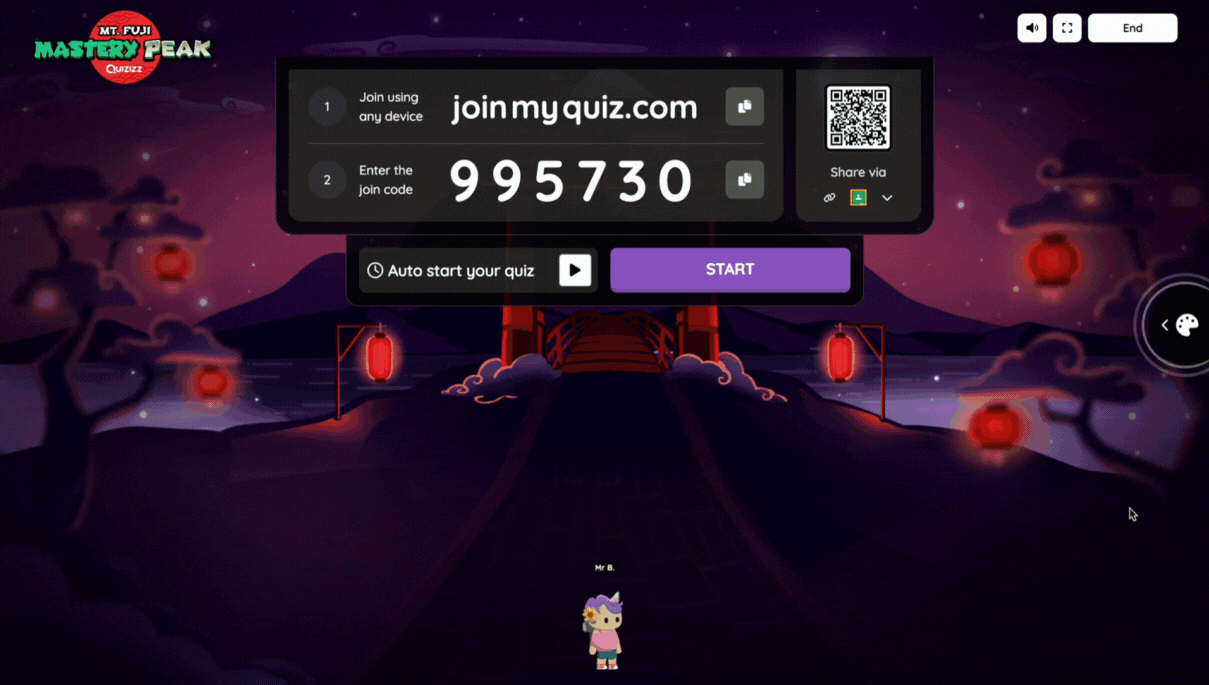
As your students join the session, you can see their avatars line up at the bottom of your screen. Once all your students have joined, click on 'Start'.
Student's Experience
Once the session begins, students can start attempting the questions. They will be shown a bar at the top of their screen that displays their progress, along with the position they occupy within their respective leaderboard tiers.


The obstacles in the Break Room include mini games and challenges such as drawing circles and deflecting swarms. To learn more about these mini games, click here.
If a student answers a question incorrectly, the question will reappear after some time and they will be able to attempt it again.

If students are stuck with a particular question, they can skip it so it is not shown to them again by clicking on the 'Pass' button.
The 'Pass' button--
- will be displayed from the first attempt onwards for Audio Response and Video Response questions
- will be displayed from the third attempt onwards for MCQs with multiple correct answers, Match, Reorder, Drag & Drop, Drop-Down, Math Response, Labeling, Hotspot, and Graphing questions.
- will not be displayed for MCQs with a single correct answer, Open-Ended, Draw, and Poll questions.

Once students reach the mastery goal set for the Assessment/Quiz, they can continue to answer questions until they reach the top of the mountain or achieve 100% accuracy.
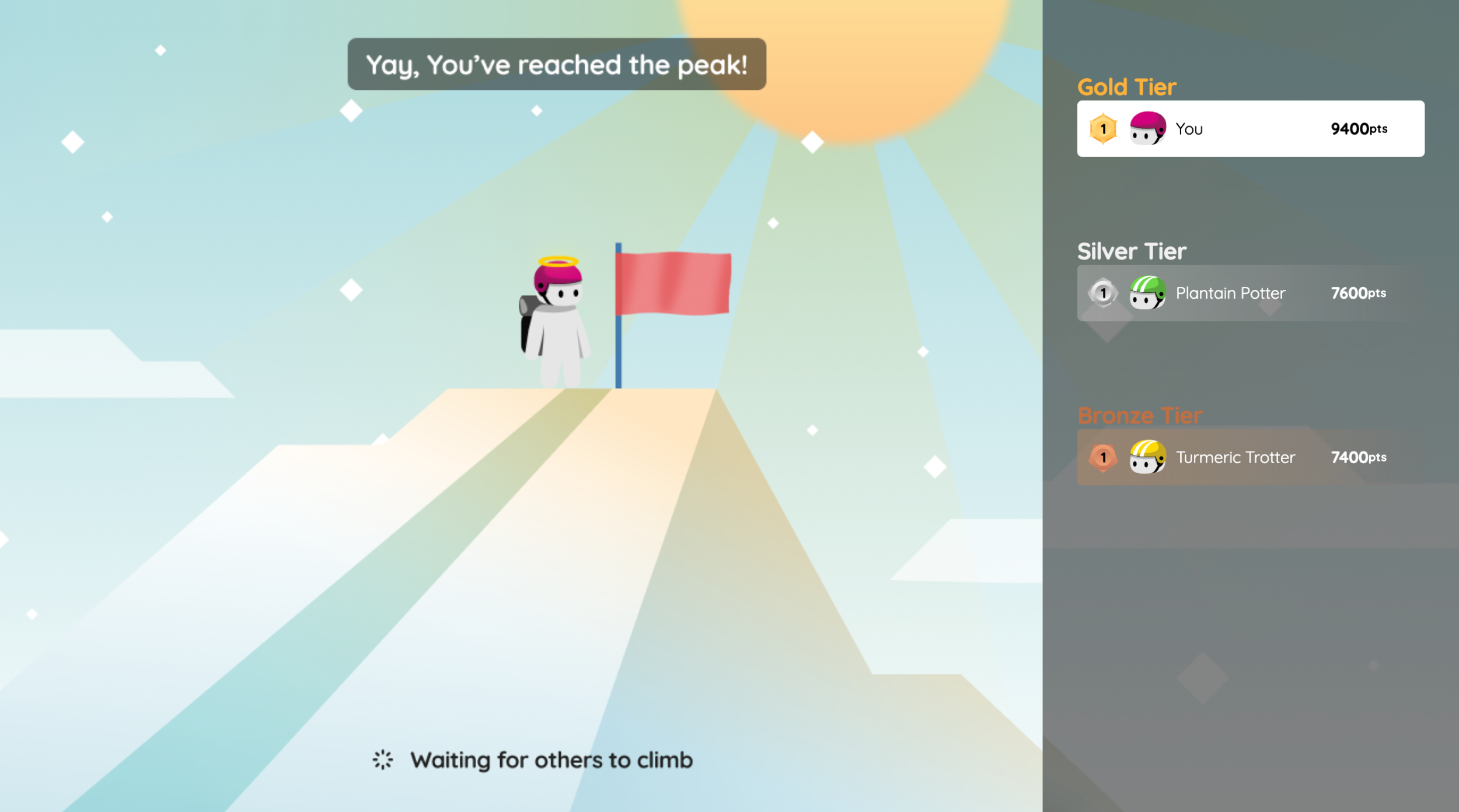

Teacher's Experience
While your students attempt the Assessment/Quiz, the live dashboard will show you their progress as they make their way up the mountain. It will also display the number of questions reattempted, the number of students who have attained mastery, and the positions students occupy within the tiered leaderboard.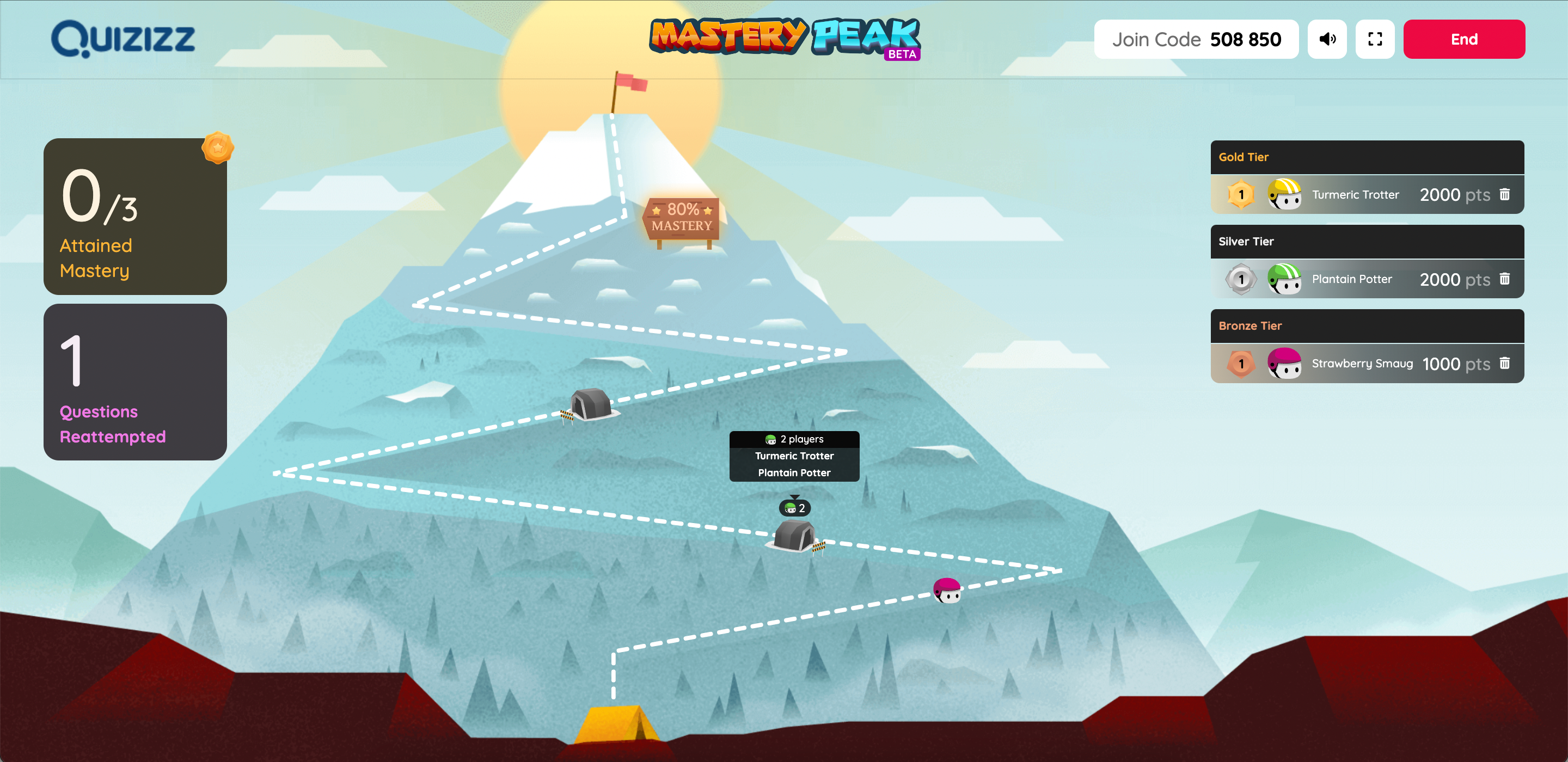
You will also be shown a summary of your students' performance. This summary screen will display the overall class accuracy and the improvement in accuracy via repetitions. It will also show the average number of attempts per question.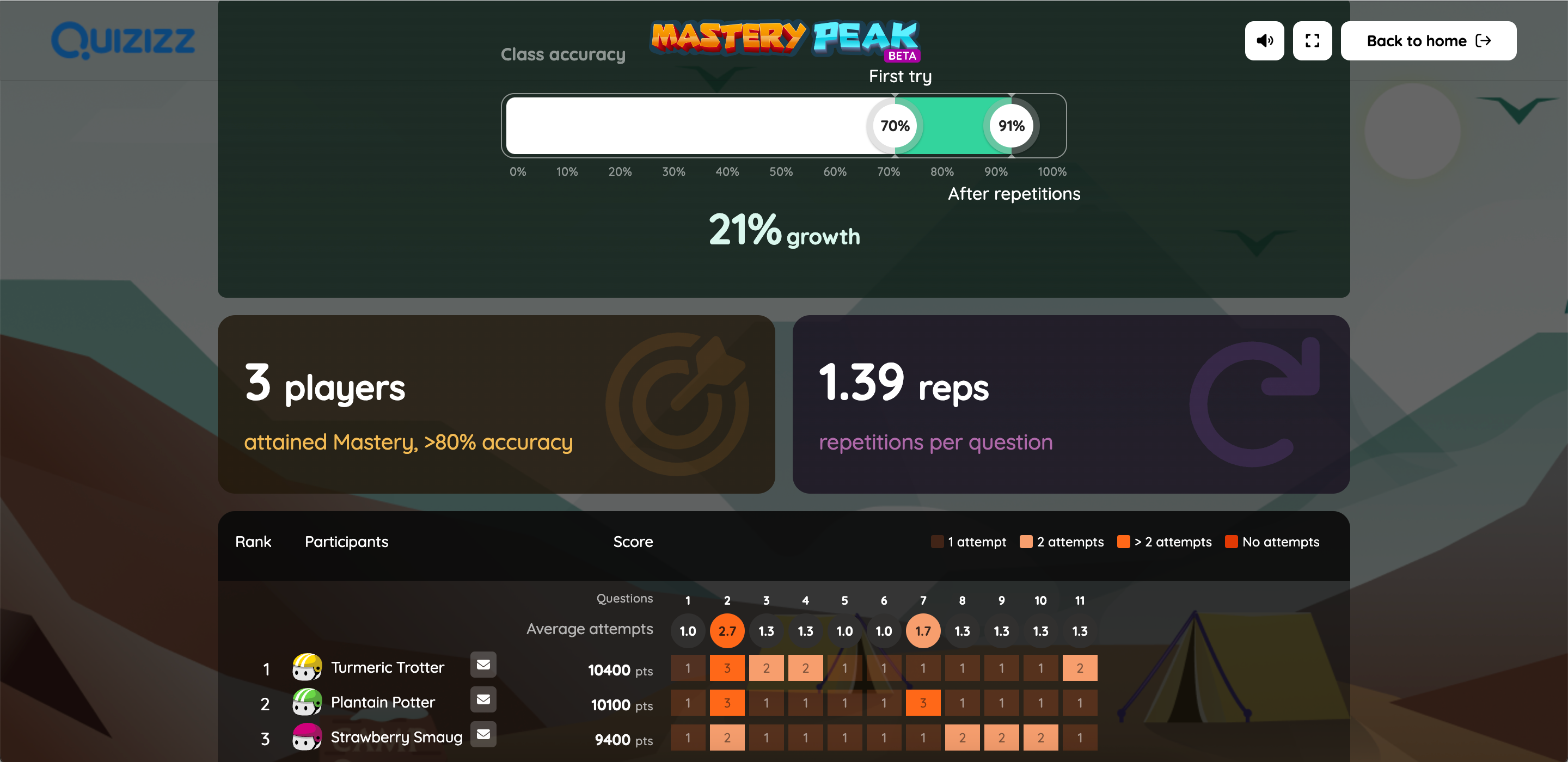
Was this article helpful?
That’s Great!
Thank you for your feedback
Sorry! We couldn't be helpful
Thank you for your feedback
Feedback sent
We appreciate your effort and will try to fix the article