TABLE OF CONTENTS
- Assignment details
- General settings
- Mastery settings
- Anti-cheating settings
- Gamification settings
- Video settings
Wayground comes with a bunch of customizable settings you can tweak before kicking off a session. After selecting Start Now for a live session or Assign for homework, you’ll unlock a menu of session settings to fine-tune things the way you like.
You can customize these settings for Assessments/Quizzes, Lessons, Passages, Interactive Videos, and Flashcards so they align with your classroom’s needs. These options give you greater control over how learners engage with content and help create an interactive and effective learning experience.
Assignment details
Assign to classes
Available for sessions in all session modes — Works with Assessments/Quizzes, Lessons, Passages, Interactive Videos, and Flashcards.
When you assign a session to your classes, learners automatically receive a link to join the session (they don’t need to enter a session code). This gives you more control over who joins.
You can assign via Wayground classes or through integrations such as Google Classroom, MS Teams, Schoology, Canvas, etc. Click Select and choose the classes you want to assign the session to. You can also assign the session to specific learners within a class.
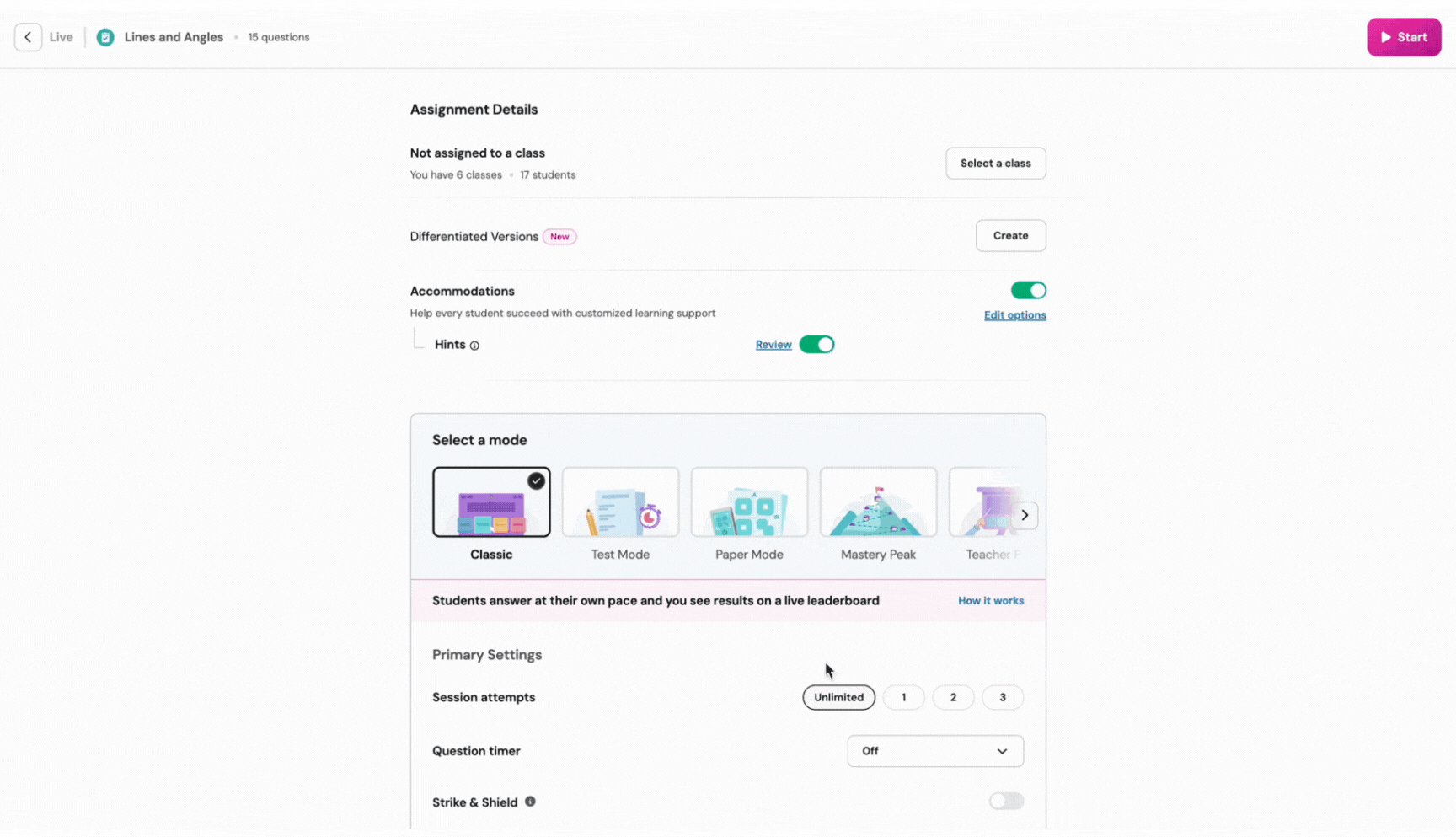
Learn more about assigning a session using classes.
Start – End time
Available for sessions in Homework (Assign) mode — Works with Assessments/Quizzes, Lessons, Passages, Interactive Videos, and Flashcards.
Specify the start and end date/time for a homework session. You can schedule a session up to 30 days in advance.
Toggle Start now on to begin immediately, or toggle it off to set a custom start date/time.
Toggle No deadline on if you don’t want an end time, or toggle it off to specify an end date.
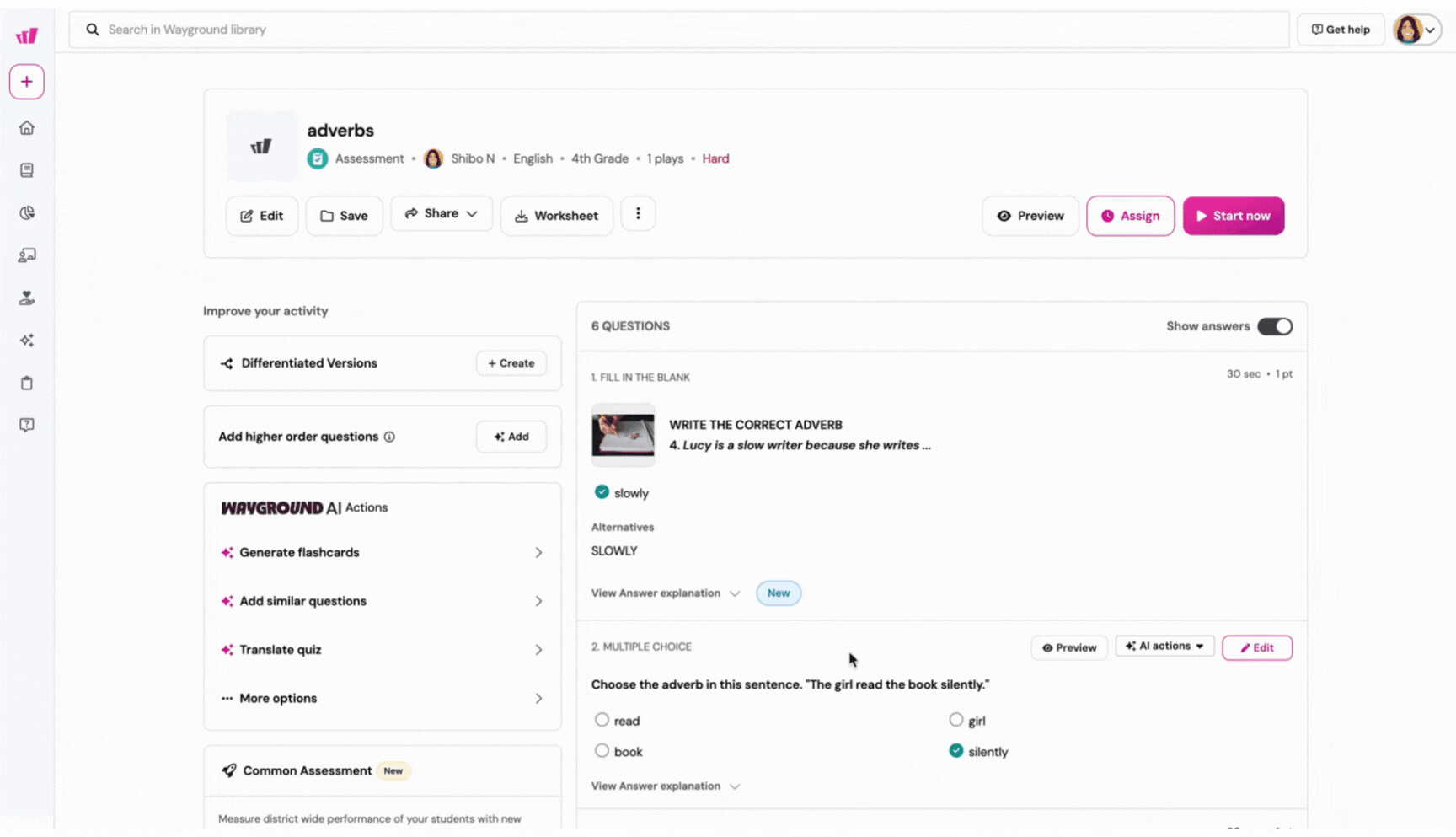
Learn more about scheduling start and end times for homework sessions.
Allow late submissions
Available for sessions in Homework (Assign) mode — Works with Assessments/Quizzes, Lessons, Passages, Interactive Videos, and Flashcards.
This setting gives flexibility for deadlines. Toggle on Allow Late Submissions and learners will be able to submit their work after the deadline.

You can also set a final close date. After the final close date, no more submissions are accepted regardless of the late-submissions setting. Late responses are clearly marked as submitted late in the session report.
Accommodations
Available for sessions in Classic, Mastery Peak, Test, Team, and Homework modes — Works with Assessments/Quizzes, Interactive Videos, Passages, and Flashcards.
Provide specific accommodations to learners in your class. This lets you assign the same task to the whole class while ensuring compliant, scaffolded experiences for learners who need them.
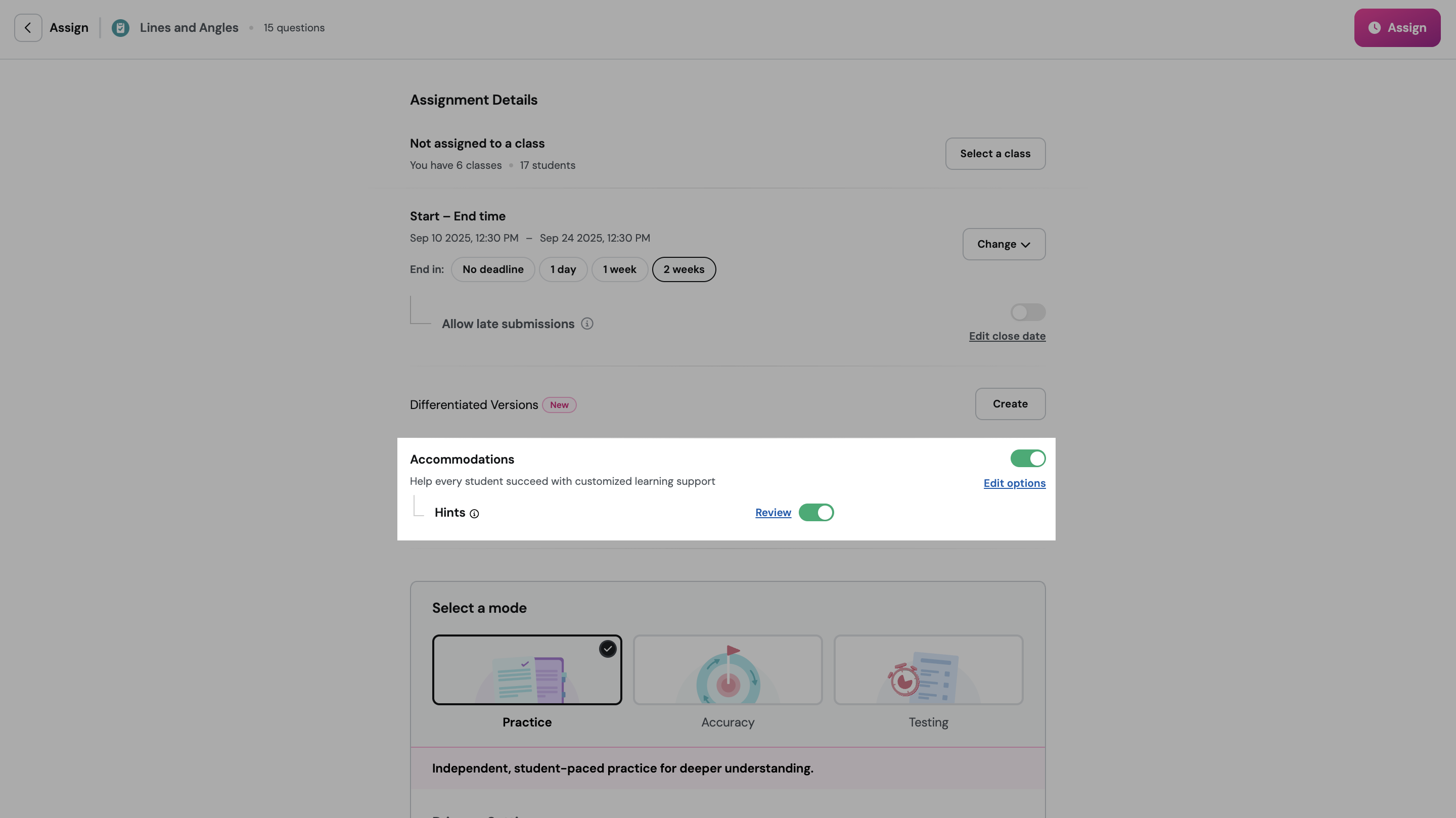
Learn more about Acccommodations on Wayground.
Differentiated Versions
Available for sessions in Classic, Mastery Peak, Test, Team, and Homework modes — Works with Assessments/Quizzes.
Assign differentiated versions of the same Assessment/Quiz with varying difficulty levels and fewer questions (easy, medium, hard). This helps ensure each learner gets the right level of challenge.
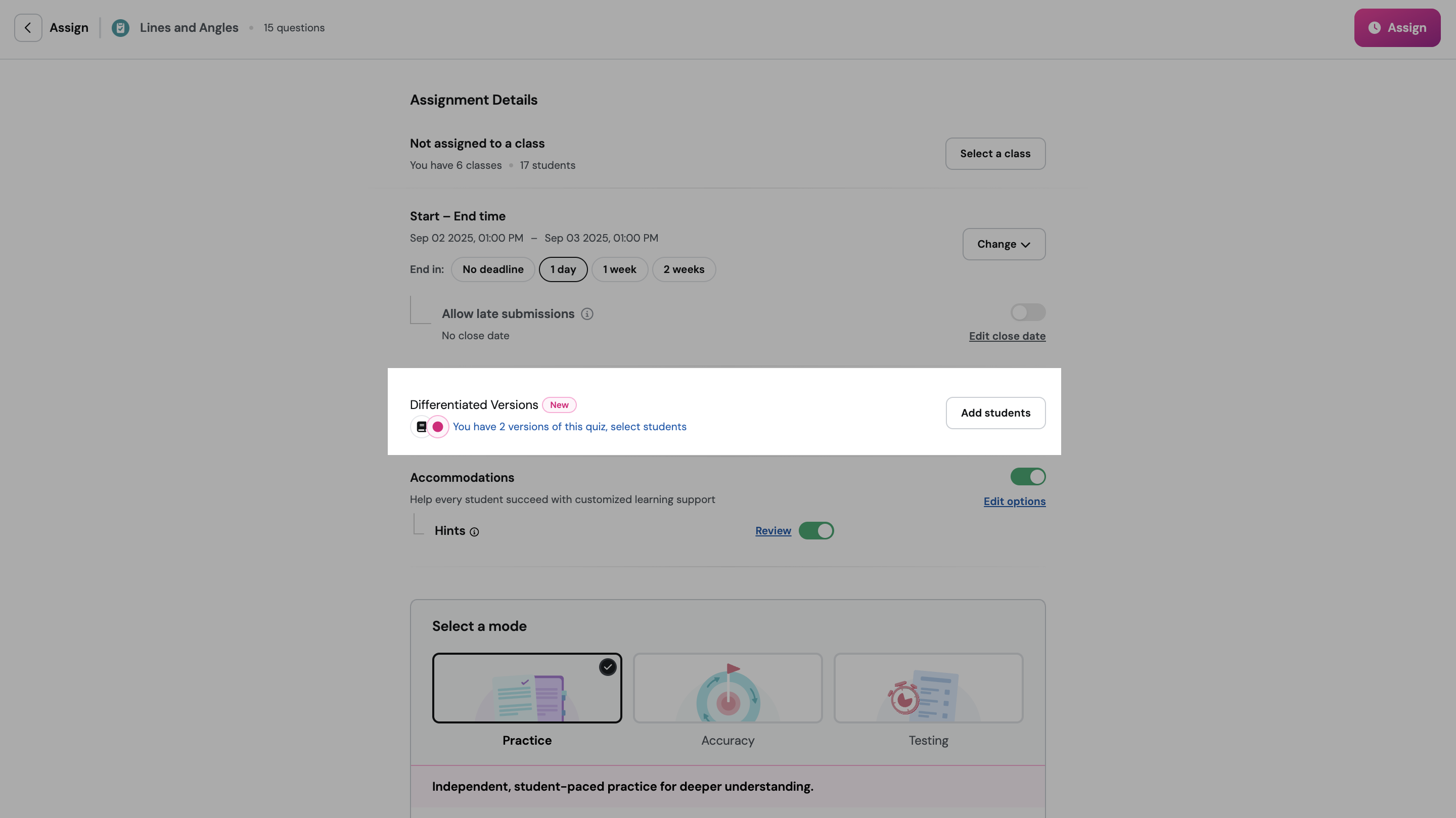
Learn how to create differentiated versions and assign them to specific learners.
General settings
Question Timer
Available for sessions in Classic, Team, Test, Instructor Paced, and Homework modes — Works with Assessments/Quizzes, Lessons, and Interactive Videos.
Question Timer awards points based on accuracy and speed.
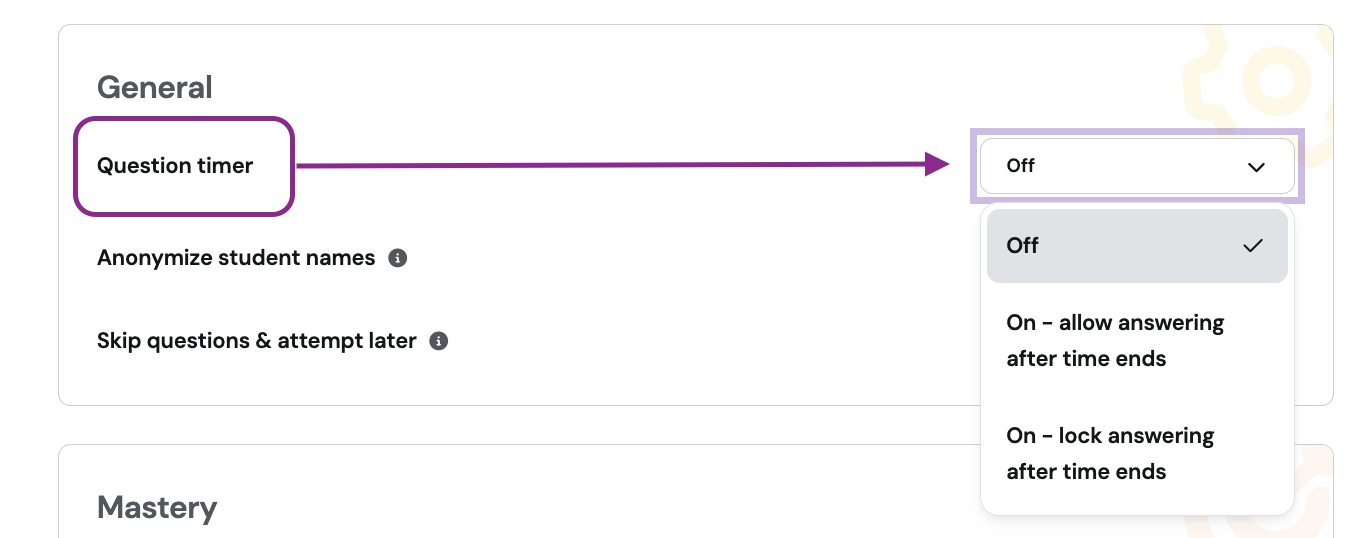
Options:
On – allow answers after time ends: Shows a visible countdown but learners can still submit after time ends. Correct answer base score: 600; additional 0–400 based on speed. Wrong answers = 0.
On – lock answers after time ends: Shows a countdown and prevents submissions after time ends. Timed-out questions = 0. Correct answer score: 600.
Off: Timer disabled. Correct answer = 600, wrong = 0 (speed not considered).
Note: Incorrect answers and timed-out questions always get 0 points.
Skip questions and attempt later
Available for sessions in Classic, Team, Test, and Homework modes — Works with Assessments/Quizzes, Passages, and Interactive Videos.
Learners can skip difficult or long questions; skipped questions move to the end of the session and can be revisited after other questions have been attempted.
Toggle ON to allow skipping and returning later. Toggle OFF to force learners to answer in the presented order.

Learn more about enabling skip questions.
Anonymize student names
Available for sessions in Classic, Team, Test, Instructor Paced, and Homework modes — Works with Assessments/Quizzes, Lessons, Passages, Interactive Videos, and Flashcards.
When enabled, creative names are generated for learners to use when they join a session — this saves class time and keeps things light.

Learn more about anonymizing student names.
Review & Submit
Available for live sessions held in Test Mode — Works with Assessments/Quizzes, Interactive Videos, and Passages.
Enable Review & Submit to let learners mark questions for review so they can return and change answers before submitting.
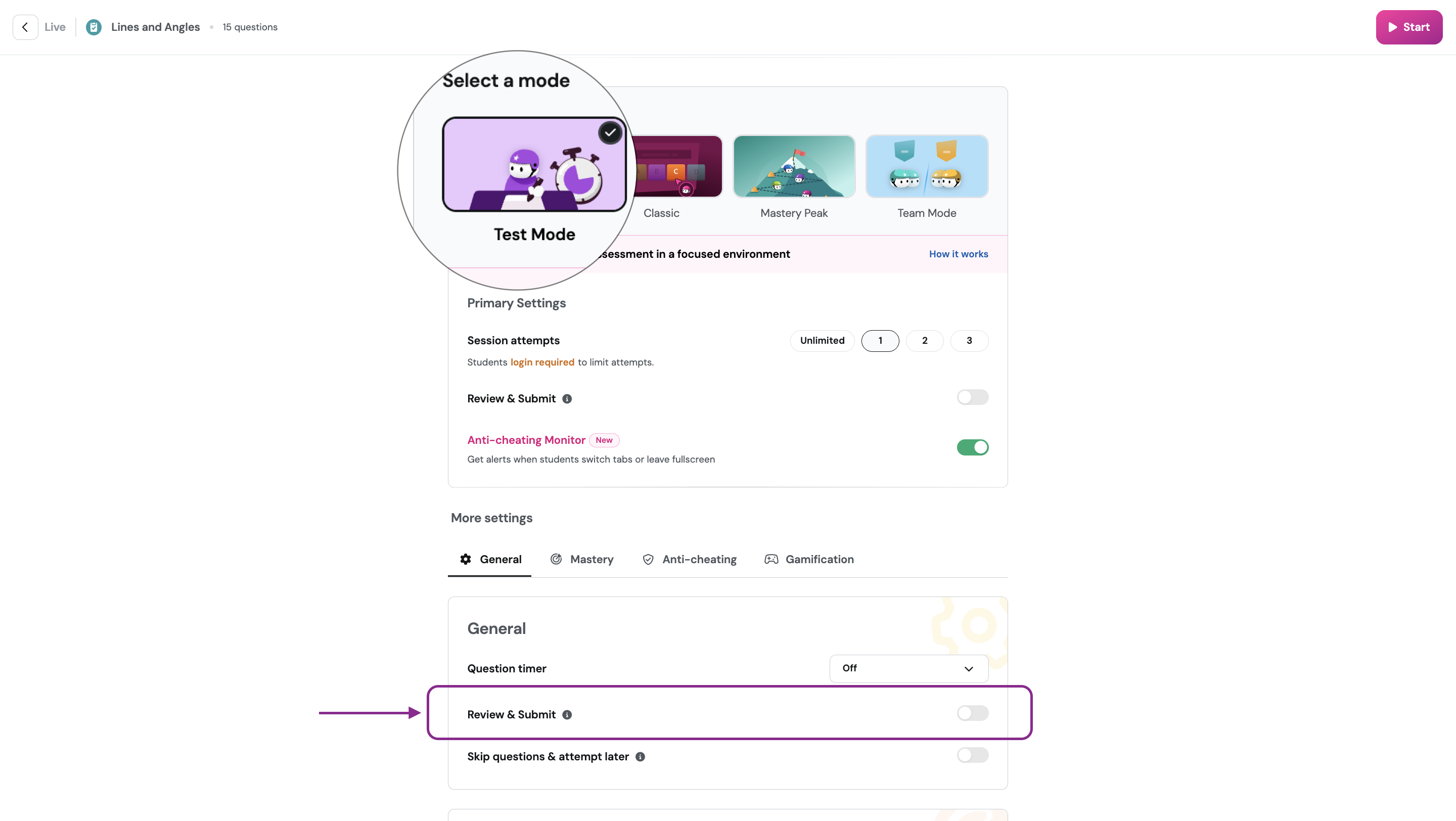
Learn more about enabling Review & Submit in Test Mode.
Number of teams
Available for live sessions in Team Mode — Works with Assessments/Quizzes and Interactive Videos.
Use Number of teams to decide how many teams will be created. As learners join the lobby, they’re automatically sorted into teams. Before starting, you can rearrange members across teams for balance. Click Start when ready.

Mastery settings
Session attempts
Available for sessions in Classic, Test, and Homework modes — Works with Assessments/Quizzes, Passages, and Interactive Videos.
Control how many times learners can attempt a session: 1, 2, 3, or unlimited attempts.
Note: Limiting attempts requires learners to log into their Wayground accounts.

Show answer after each question
Available for sessions in Classic, Team, Test, Mastery Peak, and Homework modes — Works with Assessments/Quizzes, Passages, and Interactive Videos.
This controls immediate feedback after answering:
OFF: Learners do not see whether they were correct immediately and are not shown the correct answer. (OFF is not available in Mastery Peak mode.)
Validate only: Learners see whether their answer was correct, but not the correct answer when incorrect.
ON: Learners see whether their answer was correct and the correct answer.

Answer Explanations
Available for sessions in Classic and Homework modes; currently in beta and available as part of a free trial — Works with Assessments/Quizzes.
AI-powered Answer Explanations provide personalized, step-by-step explanations for incorrect answers, aligned to Bloom’s Taxonomy. Toggle on to enable and click View to review AI-generated explanations.

Learn more about AI-powered Answer Explanations.
Rotating Question Sets
Available for sessions in Classic, Test, and Homework modes — Works with Assessments/Quizzes.
Enable Rotating Question Sets so learners see a unique combination of questions each attempt (spaced repetition + anti-cheating). Choose how many questions learners answer per attempt (for example, 8 out of 30). Each attempt will show a unique set.

Learn more about Rotating Question Sets.
Redemption Questions
Available for sessions in Classic, Team, and Homework modes — Works with Assessments/Quizzes, Passages, and Interactive Videos.
When enabled, sessions include at least 1 incorrectly answered question at the end (or multiple, depending on session length). For sessions with more than 15 questions, multiple redemption questions may appear.
By default, Redemption Questions are enabled for live sessions. You can disable them in the Mastery and Learning settings.
Important: If AI Answer Explanations are enabled for a session, you cannot enable Redemption Questions for that same session.
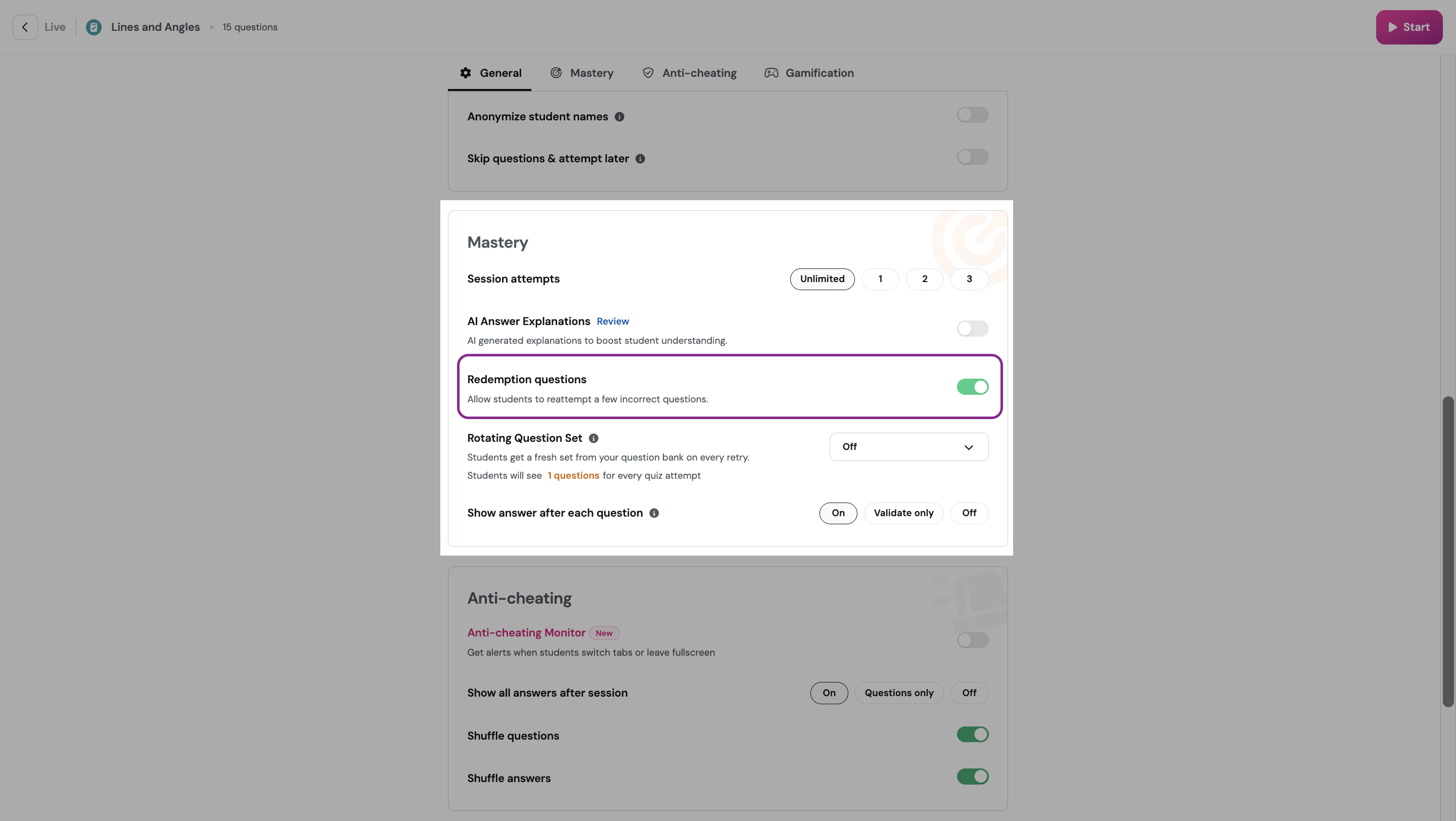
Reattempts per question
Available for Homework sessions in Accuracy mode — Works with Assessments/Quizzes.
Control how many times learners can attempt each question: 1, 2, 3, or unlimited. This encourages persistence and repeated practice until concepts are mastered.

Set mastery goal
Available for homework sessions in Accuracy mode and live sessions in Mastery Peak mode — Works with Assessments/Quizzes.
Set the mastery target learners must meet before moving on: 80%, 90%, or 100%. Learners will continue attempting until they meet the chosen mastery goal. Pair this with the Reattempts per question setting to control the number of tries.

Anti-cheating settings
Show all answers after session
Available for sessions in Classic, Team, Test, and Homework modes — Works with Assessments/Quizzes, Passages, and Interactive Videos.
Controls review content at session end:
On: Learners can review questions and correct answers.
Questions only: Learners see only the questions and answer options, not which answers are correct.
Off: Learners cannot review questions or answers after the session.

Shuffle questions
Available for sessions in Classic, Team, Test, Mastery Peak, and Homework modes — Works with Assessments/Quizzes, Passages, and Interactive Videos.
When ON, each learner sees questions in a different order to reduce cheating. Turn OFF to keep the original order for everyone.

Shuffle answers
Available for sessions in all session modes — Works with Assessments/Quizzes, Lessons, Passages, and Interactive Videos.
When enabled, answer options are shuffled for each learner so each sees a different order of options. Turn OFF to keep the original answer order.
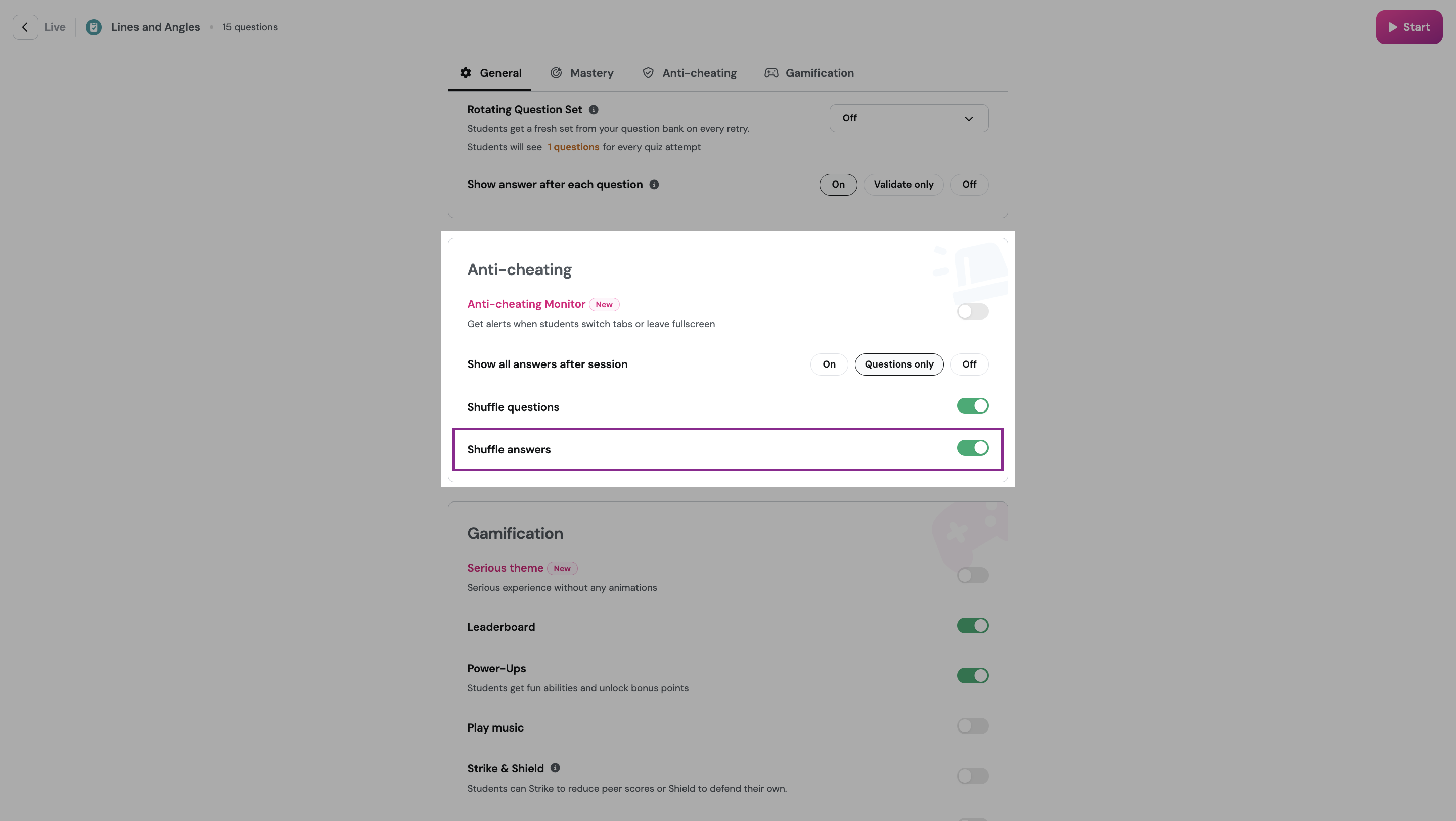
Anti-Cheating Monitor
Available for live sessions in Classic, Test, and Mastery Peak modes, as well as all Homework modes — Works with Assessments/Quizzes, Interactive Videos, and Passages.
This feature is available for users with Wayground School and District Plans.
Anti-Cheating Monitor notifies you when a learner tries to open or switch to another tab during a session. When enabled, learners must participate in full-screen mode. If they quit full screen to switch tabs, they receive a warning; you will be notified if tab-switching continues.
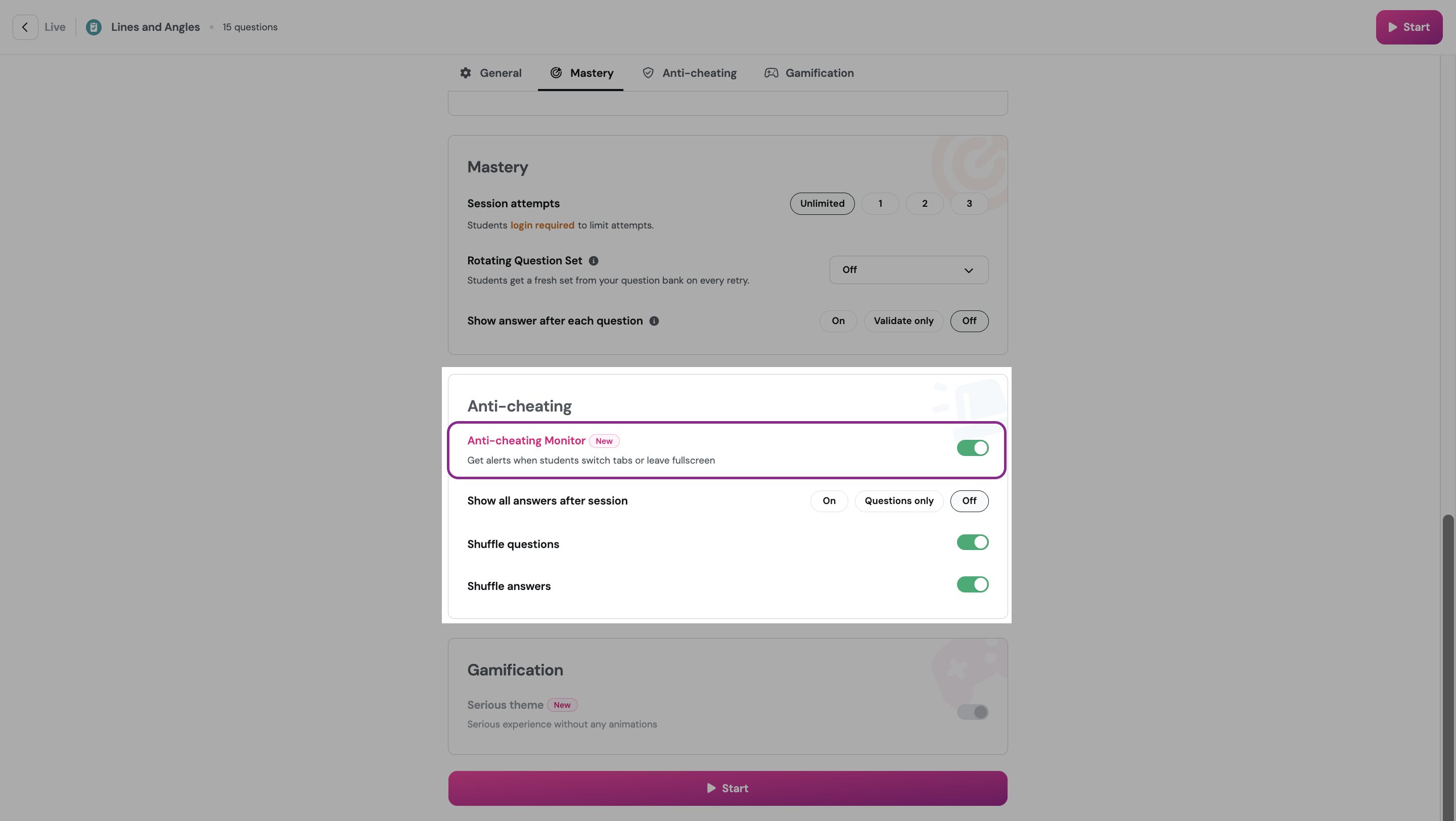
Learn more about the Anti-Cheating Monitor.
Gamification settings
Show leaderboard
Available for sessions in Classic and Homework modes — Works with Assessments/Quizzes, Lessons, Passages, and Interactive Videos.
When enabled, learners see a leaderboard after each question and can view their rank during and after the session. Disable if you don’t want ranking or competitiveness.
Power-ups
Available for sessions in Classic, Team, and Homework modes — Works with Assessments/Quizzes, Passages, and Interactive Videos.
Power-ups are bonuses applied to questions that can boost a learner’s score (for example, 2X doubles points for a correct answer). Power-ups affect session scores and leaderboard ranking but do not change accuracy points.
Learn more about Power-ups and their types.
Play music
Available for sessions in Classic, Team, and Homework modes — Works with Assessments/Quizzes, Passages, and Interactive Videos.
Toggle to play Wayground music on learners’ devices. Music played on the host device may differ from music on learners’ devices.
Strike and Shield
Available for sessions in Classic mode — Works with Assessments/Quizzes and Interactive Videos.
Strike and Shield is a player-vs-player gameplay mode that boosts engagement and participation:
Strike: A learner can strike down another learner’s score.
Shield: A learner can protect their own score from being struck.
This setting is only available in Classic mode for live Assessments/Quizzes and Interactive Videos.
Learn more about Strike and Shield.
Show memes
Available in Classic and Homework modes — Works with Assessments/Quizzes, Passages, and Interactive Videos.
When enabled, learners see funny images (memes) after each question. Create and assign a meme set to use this feature.
Note: The setting is available only if you have created a meme set.
Learn more about using memes in Assessments/Quizzes.
Serious Theme
Available on all session modes except Mastery Peak and Team modes — Works with Assessments/Quizzes, Lessons, Passages, and Interactive Videos.
Enabling Serious Theme gives learners a simplified, distraction-free session theme:
Sound effects (countdown, feedback) are turned off by default.
Visual effects (confetti, correct/incorrect animations, Qbit character) are hidden.
Note: Serious Theme cannot be disabled for sessions held in Test Mode.
Video settings
Prevent seeking
Available for sessions in Classic, Team, Test, and Homework modes — Works with Interactive Videos.
When enabled, learners cannot skip or move forward within the video content.
Speed up videos
Available for sessions in Classic, Team, Test, and Homework modes — Works with Interactive Videos.
When enabled, learners can change playback speed (e.g., 1.25x, 1.5x, 2x) to suit their learning pace.
Show captions
Available for sessions in Classic, Team, Test, and Homework modes — Works with Interactive Videos.
When enabled, learners can view captions for videos — only for YouTube videos that already include captions.
Was this article helpful?
That’s Great!
Thank you for your feedback
Sorry! We couldn't be helpful
Thank you for your feedback
Feedback sent
We appreciate your effort and will try to fix the article
