This feature can be used with sessions for Assessments/Quizzes, Interactive Videos, Passages, and Presentations (Lessons).
With the Anti-Cheating Monitor, teachers will be notified whenever a student tries to switch tabs, copy content, resize the window, right-click, or use web extensions to request answers during a session. When enabled, students are required to stay in full-screen mode throughout the session. If a student engages in any of these activities, they are warned that the teacher has been notified. Teachers will also receive alerts if students use Google Lens (for example, if they resize the window and right-click on the same question within 10 seconds). 
Anti-Cheating Monitor is designed to prevent students from cheating by looking up answers from other tabs on their devices. It also enables you to evaluate your students' understanding correctly.
When the Anti-Cheating Monitor is enabled, students receive warnings whenever they engage in suspicious activities. However, as a teacher, you’ll always get alerts for these actions on the live dashboard and Reports page, even if the Anti-Cheating Monitor is turned off.
The following are the suspicious activities that trigger alerts:
- A student leaves the session
- A student exits before completing the session
- A student performs any of the following prohibited actions:
- Tab switch: a student switches to another browser tab
- Left fullscreen: a student exits full-screen mode during the session. Post the alert, the student will be forced to resume the session in fullscreen mode after leaving. This is applicable only when the Anti-cheating monitor setting is enabled
- Copy & paste: a student attempts to copy or paste text
- Right-click menu: a student uses right-click options to view or copy content
- Google Lens: a student uses the right-click function and then resizes the window within 10 seconds for the same question
- Web extension: a student interacts with or activates a browser extension
- Window resize: a student resizes the browser window to minimize the monitoring view
You can turn on student warnings and disable right-clicks while setting up the session.
Follow these steps:
Select the resource you want to start a session for (Assessment/Quiz, Interactive Video, Presentation [Lesson], or Passage)
- Click on 'Start now' or 'Assign'
- If you have clicked on 'Assign' (for an asynchronous session), select any asynchronous session mode
- If you have clicked on 'Start now' (for a live session), select 'Student-paced' or 'Teacher-led'
- If you have selected 'Student-paced', select either Classic Mode, Test Mode, or Mastery Peak Mode
- Scroll down to the 'Anti-cheating' section
- Toggle on the 'Anti-Cheating Monitor' setting. This will activate the Anti-Cheating monitor for the session, and students will receive warnings whenever any of the above-mentioned suspicious activities are detected
- You can also enable the 'Disable right click' setting, which will prevent students from using the right-click shortcut to access any AI apps, paste functionality, and other tools
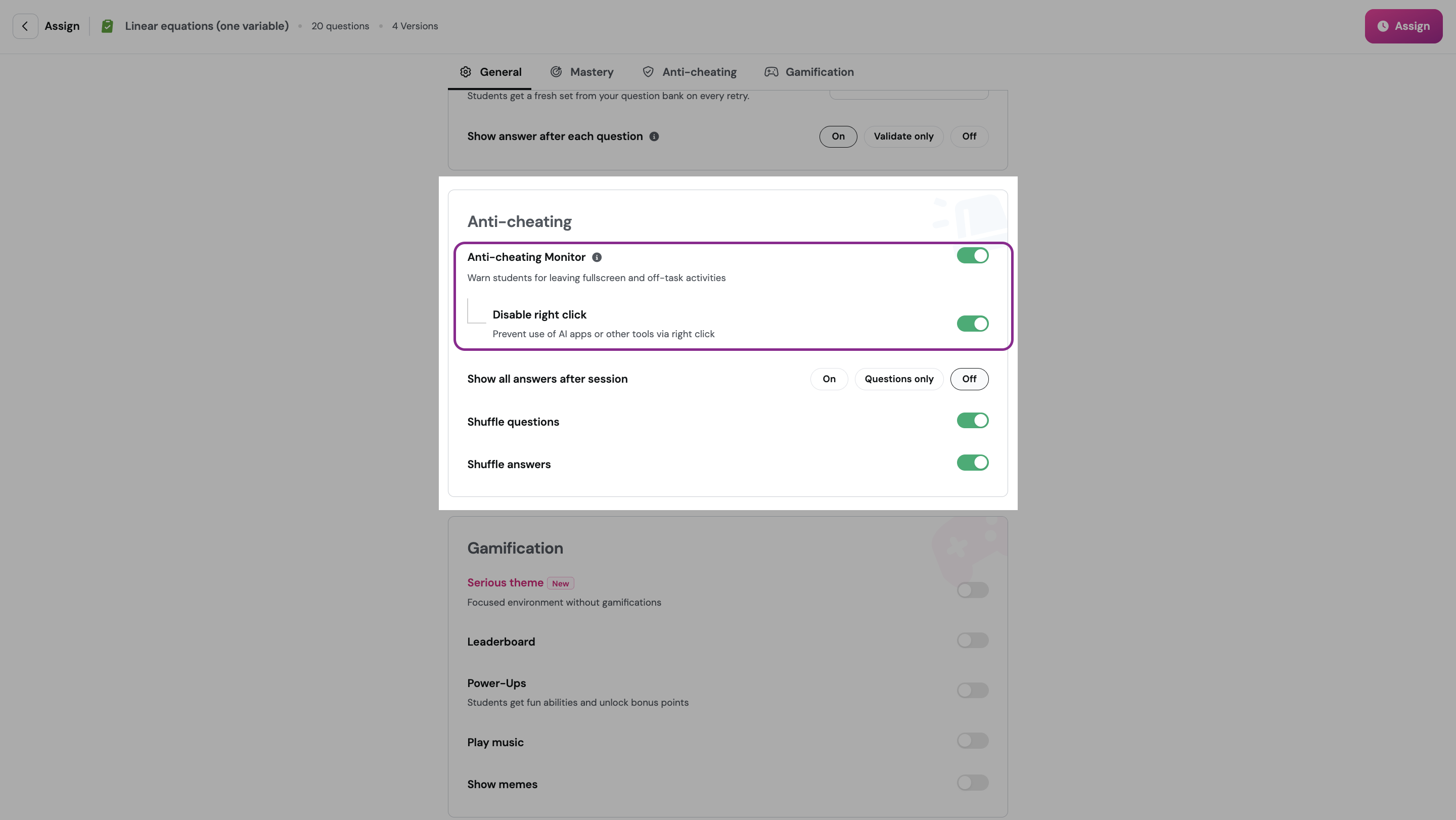
- You can also enable the 'Disable right click' setting, which will prevent students from using the right-click shortcut to access any AI apps, paste functionality, and other tools
- Customize the remaining session settings as per your requirements
- Once ready, click on 'Start'
- Copy and share the session code with your students using your preferred LMS
- Your students will receive a message on their respective devices stating that the session they are participating in has a new rule: They cannot leave the Wayground screen during the session. Be sure to reiterate this to your students before starting the session.

- During the session:
- Students will be informed that the teacher is notified when students engage in any of the suspicious activities mentioned above during the session

- If students switch tabs, exit full-screen, use the right-click function, etc., you’ll see alerts in real time during live sessions and in the Anti-cheating section of the report page for asynchronous (assigned) sessions


- To remove those students from the session, click on the 'Remove' button next to the student's name
- You can also enable or disable Anti-cheating monitor settings in real-time from the live sessions dashboard by clicking on the settings icon, and for assigned sessions by clicking on the 'Edit settings' button in the report page of the session
You can see detailed alerts by clicking on a student's name

- Students will be informed that the teacher is notified when students engage in any of the suspicious activities mentioned above during the session
Note: Students the teacher removes during the session are graded 0 points by default. They cannot re-enter the session if the teacher removes them.
Was this article helpful?
That’s Great!
Thank you for your feedback
Sorry! We couldn't be helpful
Thank you for your feedback
Feedback sent
We appreciate your effort and will try to fix the article