As a teacher, your role is to administer the Common Assessment to your class students during the scheduled window. This guide outlines how to find your assessment, manage a live session, and ensure a smooth testing experience for your class.
How to find the Common Assessment assigned to you
Once an administrator shares a Common Assessment with you, you can find it on the Common Assessments page in the 'Sessions' section from the left navigation pane.
How to start the Common Assessment session in your class
You can only start an assessment when its status is Live Now. If the status is Scheduled or Ended, you will not be able to begin a session.
To start:
- Go to the Common Assessments page. Here, you will find all the Common Assessments assigned to you
- Scheduled and Live Common Assessments assigned to you would also appear on your Explore page
- Click on 'Start'
- Select the class you want to administer the Common Assessment to, and click on 'Next'
- You can also enable or set up Accommodations to differentiate the experience based on individual student needs. Any existing Accommodations will work for Common Assessments as well
- If you are part of multiple school plans or a district plan in Wayground and are not using a Clever or ClassLink class for the assignment, you’ll be prompted to manually tag the class to the correct school in your district.
- For assignments using a Clever or ClassLink class, school attribution happens automatically, and the correct school is synced along with the class and student roster.
- You will be taken to the assessment lobby, where you can monitor students as they join

- As students join, you will see their names appear in the lobby. You must admit each student to grant them entry into the session. Use this to filter out remote students and mitigate potential cheating risks.
- Once all students have been admitted and are ready to start, click on the 'Start assessement' button
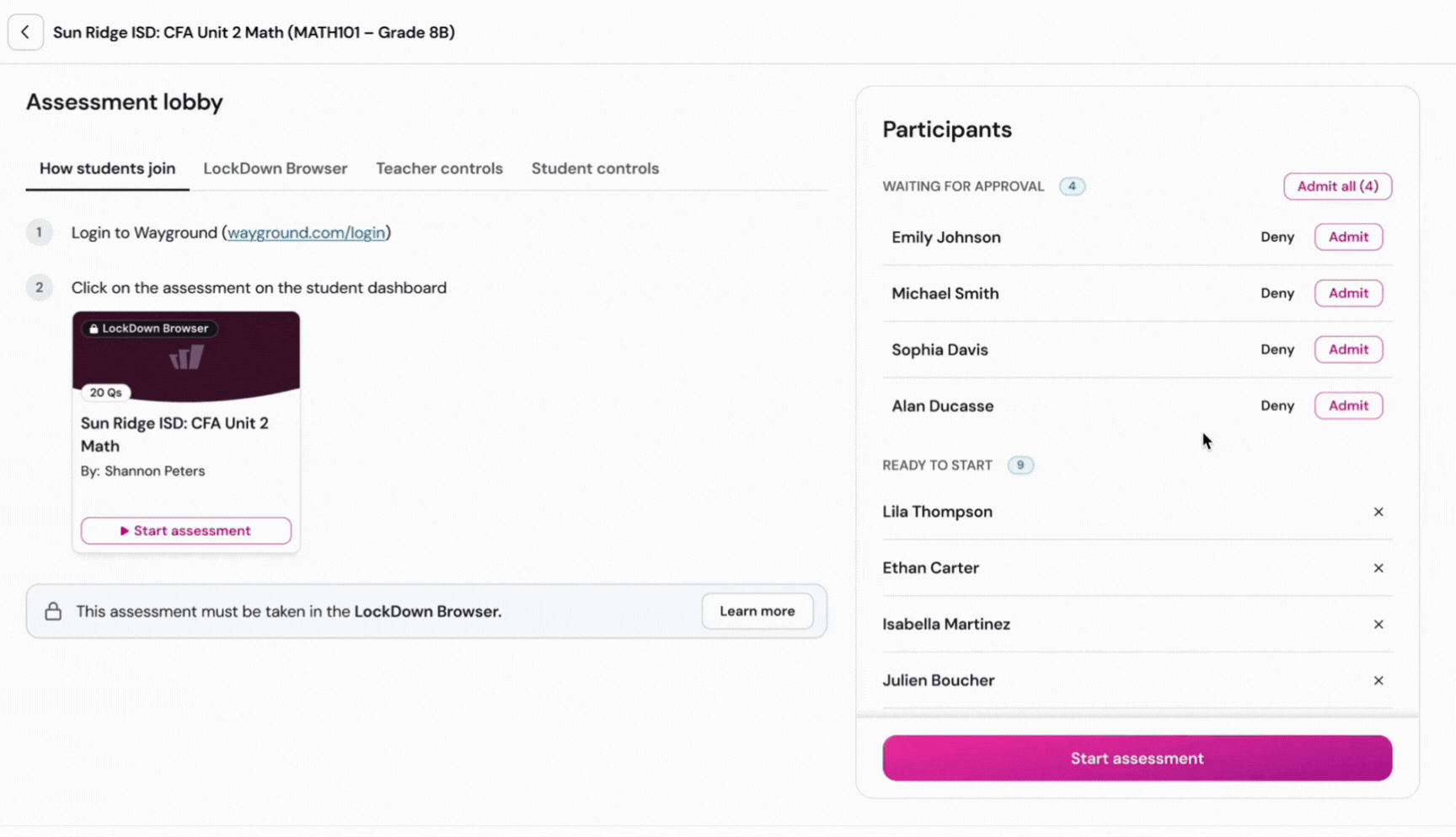
How to manage Common Assessment sessions
From the Common Assessments page, you can manage sessions in different ways:
- Start a new session: If you have not yet assigned the assessment to a particular class, click on 'Start assessment', and follow these steps
Resume a previous session: If you have already started a Common Assessment session for a class, click on the 'View my sessions' button. Find the class and click on 'Resume'. This will take you back to the lobby, where you can continue the CA session with paused students or admit a new set of students (e.g., absentees or those who need retakes).
Rejoin an ongoing session: If a CA session is still live and you have exited the window while students are participating, click on the 'Go to Live Session' button to return to the live dashboard
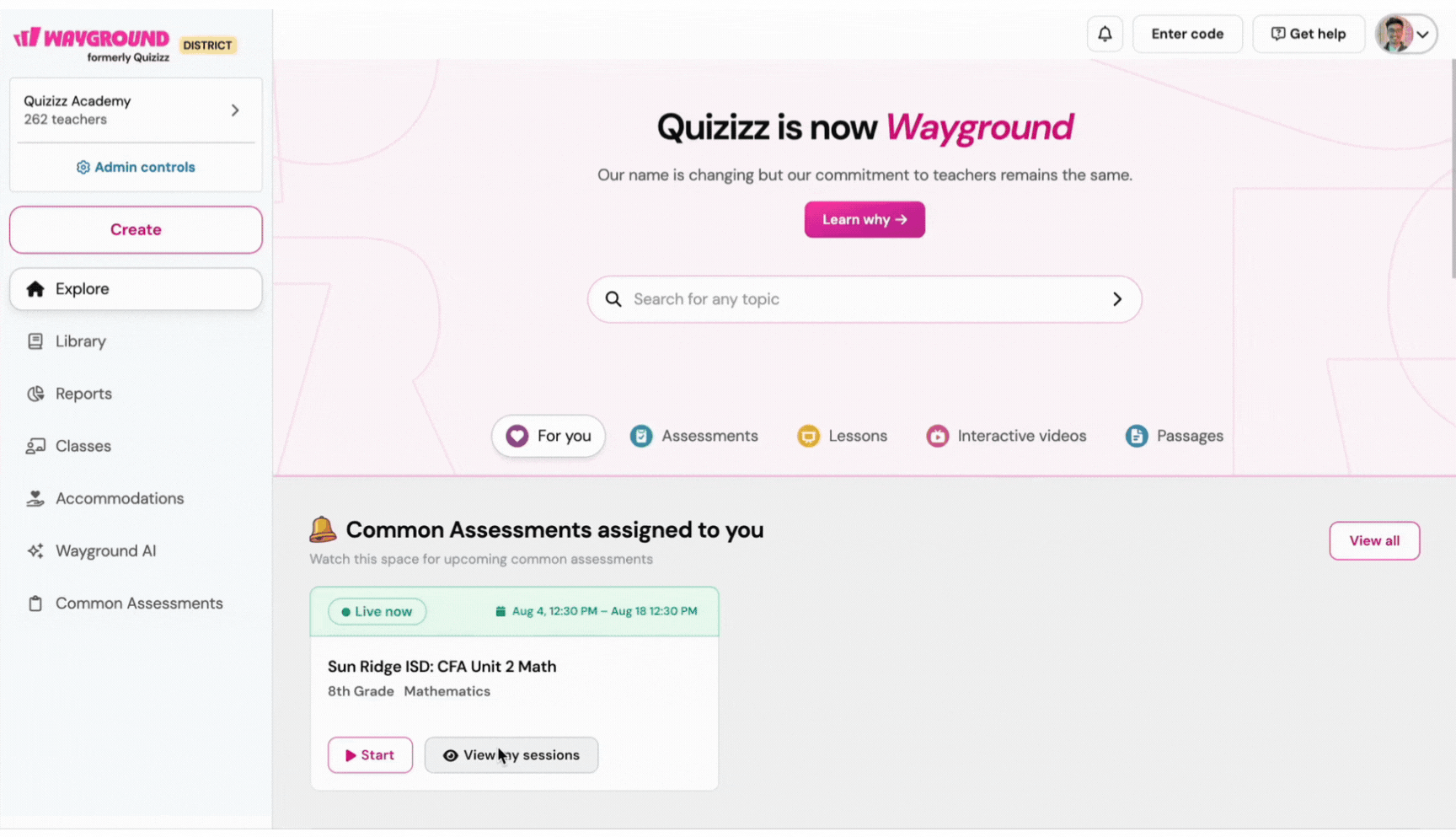
Tools for managing Common Assessments
In the dashboard of a Live Common Assessment session, you can utilize these tools to oversee the experience:
Pause: The Pause functionality is a critical tool for managing Common Assessments for special needs students who require extra time spanning multiple class periods or to accommodate disruptions such as a fire drill, power outage, or internet outage. When you pause a session, the progress of all ongoing student sessions is saved, and they are moved back to the lobby, i.e., they cannot access the assessment until you resume the session. Options include:
Resume (immediately): Use this option when pausing and resuming within the same class period. Students can pick up right where they left off without any disruption.
Resume Later: Use this at the end of the class period. Students will need to rejoin and be readmitted when the session resumes later.
Submit & End the session for all students: Saves each student’s progress and submits their responses. Students cannot resume this session afterward but can start a new attempt later.

End the session for a student: If you want to remove a student from the session, click on the three-dot icon next to the student’s name and click on 'End Assessment'. They cannot rejoin the same session
Note:
- Make sure to pause the Common Assessment session at the end of each session to ensure students cannot access the test outside of supervised hours to reduce the risk of cheating.
- Wayground automatically pauses sessions nightly
- All paused sessions close at the scheduled end date of the Common Assessment
Ensuring test security in your classroom
Your role in maintaining test security depends on the settings chosen by your administrator.
If LockDown Browser is enabled:
Students must install and use the LockDown Browser
You will primarily supervise.
A Backup Link is available for you to share with students in case of emergencies if the LockDown Browser fails, but it allows students to use a regular browser with fewer security measures
If LockDown Browser is disabled:
The test runs in full-screen mode.
You will see notifications if a student exits full screen or switches tabs. You can choose to remove them from the session
How to manage your class roster
To make sure the right students can access the assessment, please keep your class rosters up to date.
- For synced classes (LMS, Clever, ClassLink):
- Add or remove students from your class directly within your LMS or SIS
- Once you've made changes to the roster on the LMS side, return to Wayground
- Choose the class for which you have updated the roster
- Click on 'Refresh Roster' to sync the changes
- For Wayground classes:
Go to the 'Classes' section
Click on the class whose roster you wish to modify
To add students, click on 'Add Students' and share the provided class join link with your students. Students who join using this link will automatically be added to the class roster
- Remove a student from a class by clicking on the trash icon placed next to a student's name, and then confirming the action by clicking on the 'Remove' button
Learn more:
Was this article helpful?
That’s Great!
Thank you for your feedback
Sorry! We couldn't be helpful
Thank you for your feedback
Feedback sent
We appreciate your effort and will try to fix the article