With flexible grading, you can manually evaluate and grade your students' answers on Wayground. For instance, let us assume that a question in your Assessment/Quiz carries four points. Upon reading your student's response to that question, you can choose to award them anywhere between 0 to 4 points for their answer.
How flexible grading helps
Flexible grading enables you to evaluate responses on a scale. It is especially beneficial for open-ended questions that reflect your students' higher-order thinking skills. It allows you to provide a grade that accurately measures their understanding of qualitative topics.
How flexible grading works
On Wayground, every question is allotted one point by default. This excludes Polls, which are ungraded and can only carry zero points. You can change the number of points for each question in your Wayground resource and allocate up to 20 points per question.
Once students have answered your questions, you can review the points they received for each question in the session report. Here, you can manually modify their points wherever necessary. For example, if you had allotted 3 points to an open-ended question, you can evaluate a student's answer to this question and choose to award them 2.5 points instead.
Allotting points to a question
Here's how you can modify the number of points allotted to each question
- 1. Open a Wayground resource (Assessment/Quiz, Interactive Video, Lesson, or Passage) and click on 'Edit'. You can also do this while creating a question or a resource
- 2. Click on the question for which you want to change the allotted points. This will open the question editor page
- 3. Click on the points dropdown menu at the top of the question to change the points allotted to the question
- 1. Remember that one point is allotted to each question (except Polls) by default. You can choose any number of points between one and 20

- 1. Remember that one point is allotted to each question (except Polls) by default. You can choose any number of points between one and 20
Manually grading responses
After your students have attempted the questions of the session, you will be able to find detailed insights into their performance in the report. There are two ways you can do this. You can,
- 1. Pick a student and manually grade their responses to different questions
- 2. Pick a question and manually grade student responses
Pick a student and manually grade their responses to different questions
- 1. Click on 'Reports' on the left navigation pane
- 2. Select the report for the session you conducted
- 3. Navigate to the student whose responses you would like to assess and click on 'Evaluate'
- 4. Click on the points awarded for a given question and enter the new points in the input field
- 1. Note that the maximum points you can award will be the same as the points you allotted while creating the question
- 5. Edit the points for as many questions as you'd like and click on 'Save'
- 6. Repeat this process for all the students whose responses you would like to grade manually
Pick a question and manually grade student responses
- 1. Click on 'Reports' on the left navigation pane
- 2. Select the report for the session you conducted
- 3. Navigate to the question whose responses you would like to assess and click on 'Evaluate'
- 4. Use the check box to select one or more students
- 5. Click on the points awarded and enter the new points in the input field
- 1. Note that the maximum points you can award will be the same as the points you allotted while creating the question
- 6. Edit the points for as many students as you'd like and click on 'Save'
- 7. Repeat this process for all the questions whose responses you would like to grade manually
Note:
- All manually graded scores are automatically updated on your preferred LMS. Additionally, these scores will also be reflected in Longitudinal Growth Graphs within class reports.
- While manually entering points, you can add up to 1 decimal place.
- Flexible Grading impacts the points that represent a student's accuracy. It does not affect game scores.
- In case you have enabled Redemption questions for your session, make sure that the 'Show report with redemption questions' option is enabled on your report so you can grade questions manually.
- Click on the 'Overview' tab to check for questions with asterisks. These are the questions that have been manually evaluated.
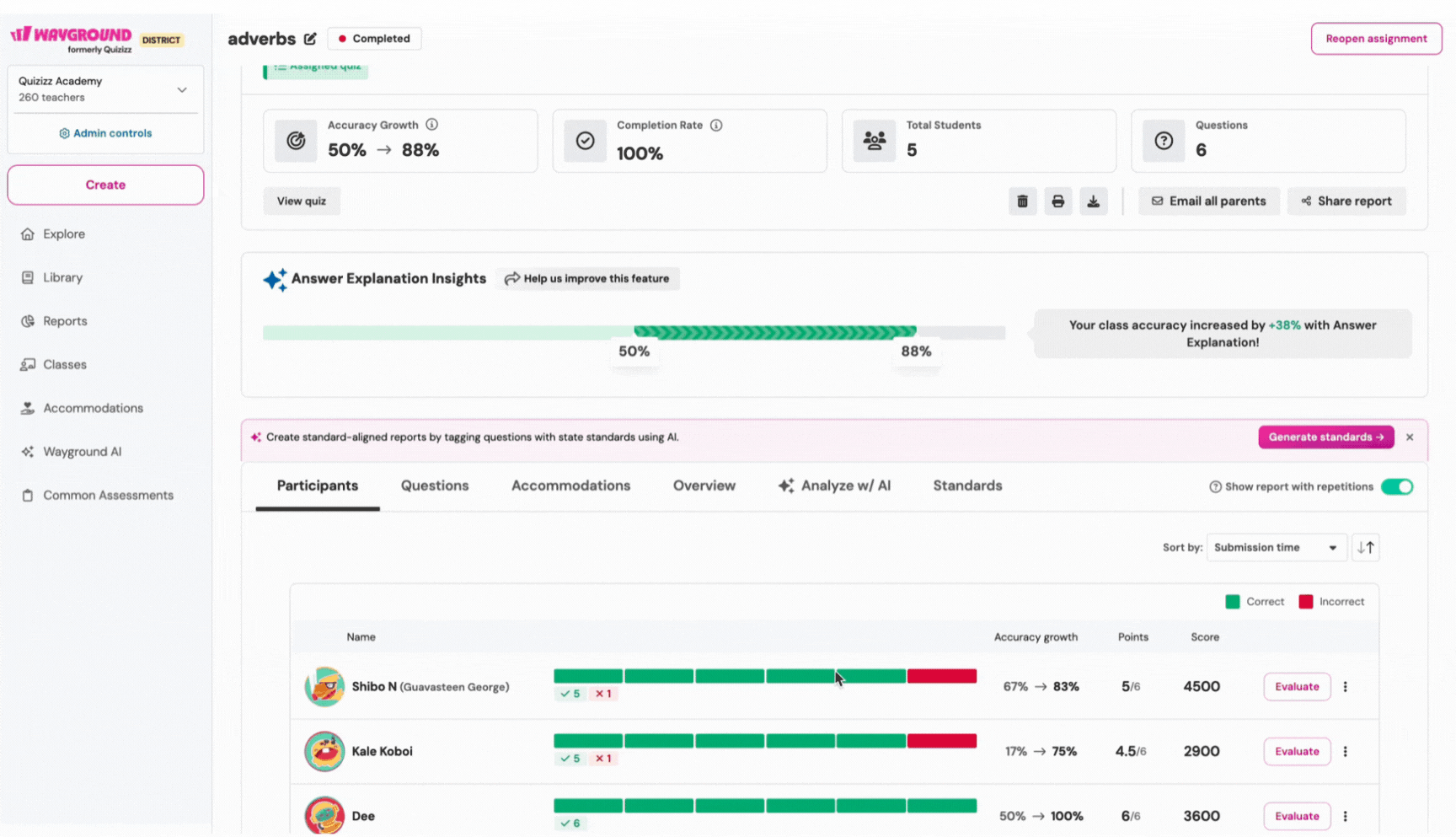
Was this article helpful?
That’s Great!
Thank you for your feedback
Sorry! We couldn't be helpful
Thank you for your feedback
Feedback sent
We appreciate your effort and will try to fix the article