The Live Whiteboard lets you draw, highlight, and show your thinking during a live session led by your teacher. It’s a fun and interactive way to stay involved and help your teacher see how you're engaging with the session.
Note: This feature will be available to students only during Teacher-Paced live sessions and live Lessons. To learn about live Teacher-Paced mode and more, read this article: Session Modes for Live Sessions
What students can do with the Live Whiteboard
Once your teacher turns it on, you’ll be able to:
- Draw or write using a pen and highlighter
- Choose colors with the color wheel
- Erase, undo, redo, or clear your canvas
- Let your teacher view your annotations in real time
Steps to use the Live Whiteboard
- 1. Wait for your teacher to enable the Live Whiteboard. You’ll see them start drawing or highlighting on their screen
- 2. Look for drawing tools on your screen. For this, your teacher needs to toggle on ‘Allow participants to draw’ option
- 3. Start drawing or writing to share your thinking. Use the tools to explain answers, highlight content, or stay involved
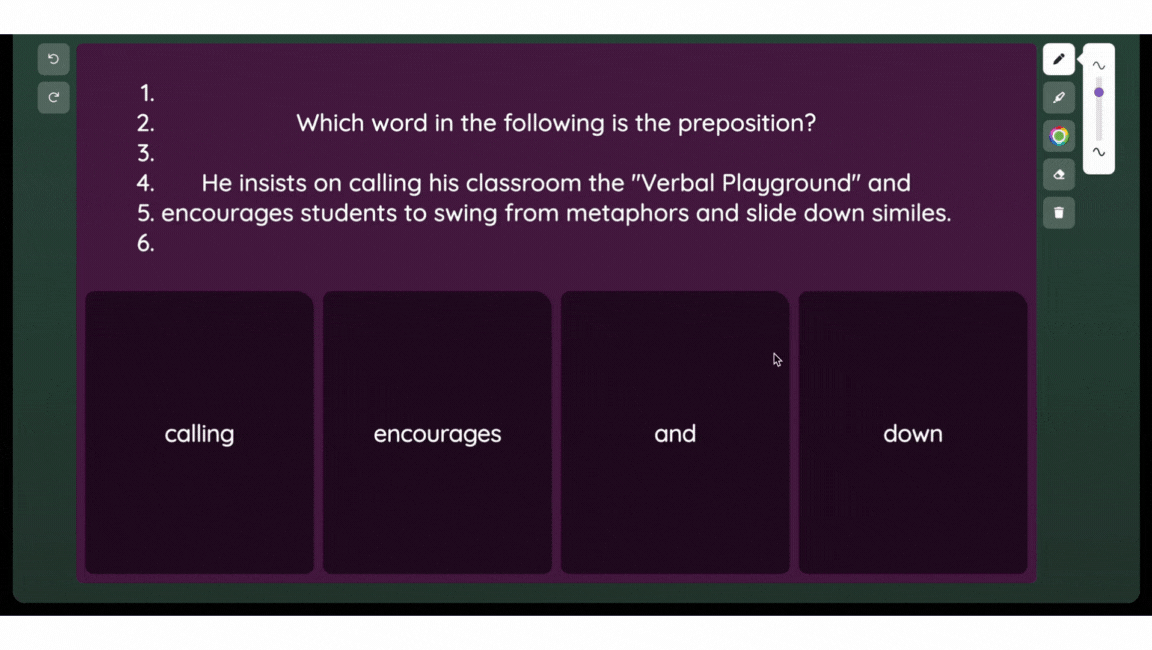
- 4. Keep using the tools until your teacher turns them off. The whiteboard will disappear once it’s disabled.
Note:
Students cannot turn on the Live Whiteboard option on their own in an teacher-paced session.
Was this article helpful?
That’s Great!
Thank you for your feedback
Sorry! We couldn't be helpful
Thank you for your feedback
Feedback sent
We appreciate your effort and will try to fix the article