Answer explanations on Wayground are designed to reinforce learning by helping students understand the reasoning behind both correct and incorrect answers. These explanations appear after a student submits their response.
You can add these explanations manually when creating or editing a question.
When you're creating/editing a question:

- 1. Click the 'Add Answer Explanation' button located at the top-right area of your screen
- 2. Type in the explanation text in the text field located at the right-half of your screen. At this point, you can also:
- * Format the explanation text and add equations
- * Upload or insert media like an image, video, or audio recording
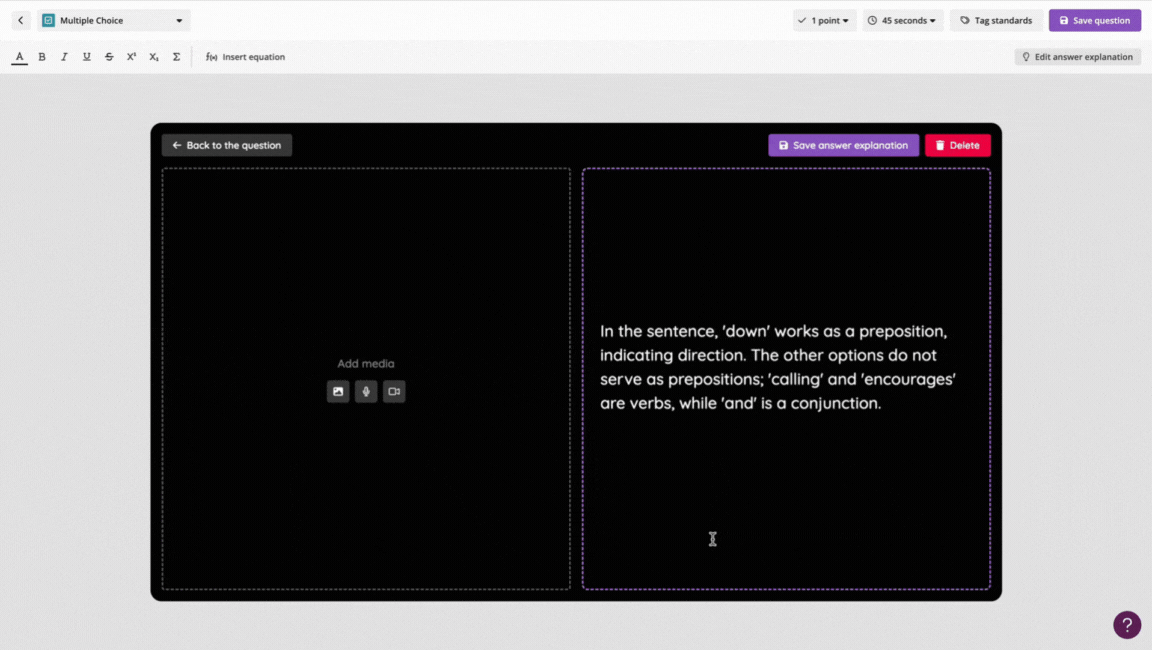
- 3. Once you're done, click on the 'Save answer explanation' button
And done! You have successfully added an answer explanation to your question. Click on the 'Save Question' button from the top-right corner of your screen to save the question. Then, proceed to publish your resource to start a live session with it or assign it as homework.
Was this article helpful?
That’s Great!
Thank you for your feedback
Sorry! We couldn't be helpful
Thank you for your feedback
Feedback sent
We appreciate your effort and will try to fix the article